Privacy settings in FluentCommunity allow admins to control who can view specific pages and spaces, ensuring a secure and customized experience. This guide explains how to access and manage these settings for your community.
Accessing Privacy Settings #
Navigate to the Fluent Community Settings tab located in the bottom left corner of the dashboard. Click on Privacy Settings to manage your community’s privacy preferences.
Member Page View Settings #
This option controls who can view the member list in your community:
- Everybody: Anyone, including public users and community members, can view the Member list.
- Only Logged-in Users: Only the logged-in users can see the member list.
- Only Admin/Moderator: Only admins and moderators can view the member list.
Leaderboard Top Members #
Choose who can see the top members on the leaderboard in your community. This setting allows you control the visibility of the leaderboard:
- Everybody: Anyone, including public visitors and community members, can view the leaderboard.
- Only Logged-in Users: Only users who are logged in can see the leaderboard.
- Only Admin/Moderator: Only admins and moderators can view the leaderboard.
Membership Spaces View Settings #
This option determines who can view user profiles and spaces within your community:
- Everybody: All public users, even those not logged in, can view profiles and space tabs.
- Only Logged-in Users: Only logged-in users can view profiles and spaces.
- Only Admin/Moderator: Only admins and moderators can access and view spaces.
Community Username Change #
Admins can decide whether members are allowed to change their usernames:
- Allow Username Change: Enable this setting to let members change their usernames on their own.
- Restrict Username Change: Disable this setting so only admins or moderators can change usernames.
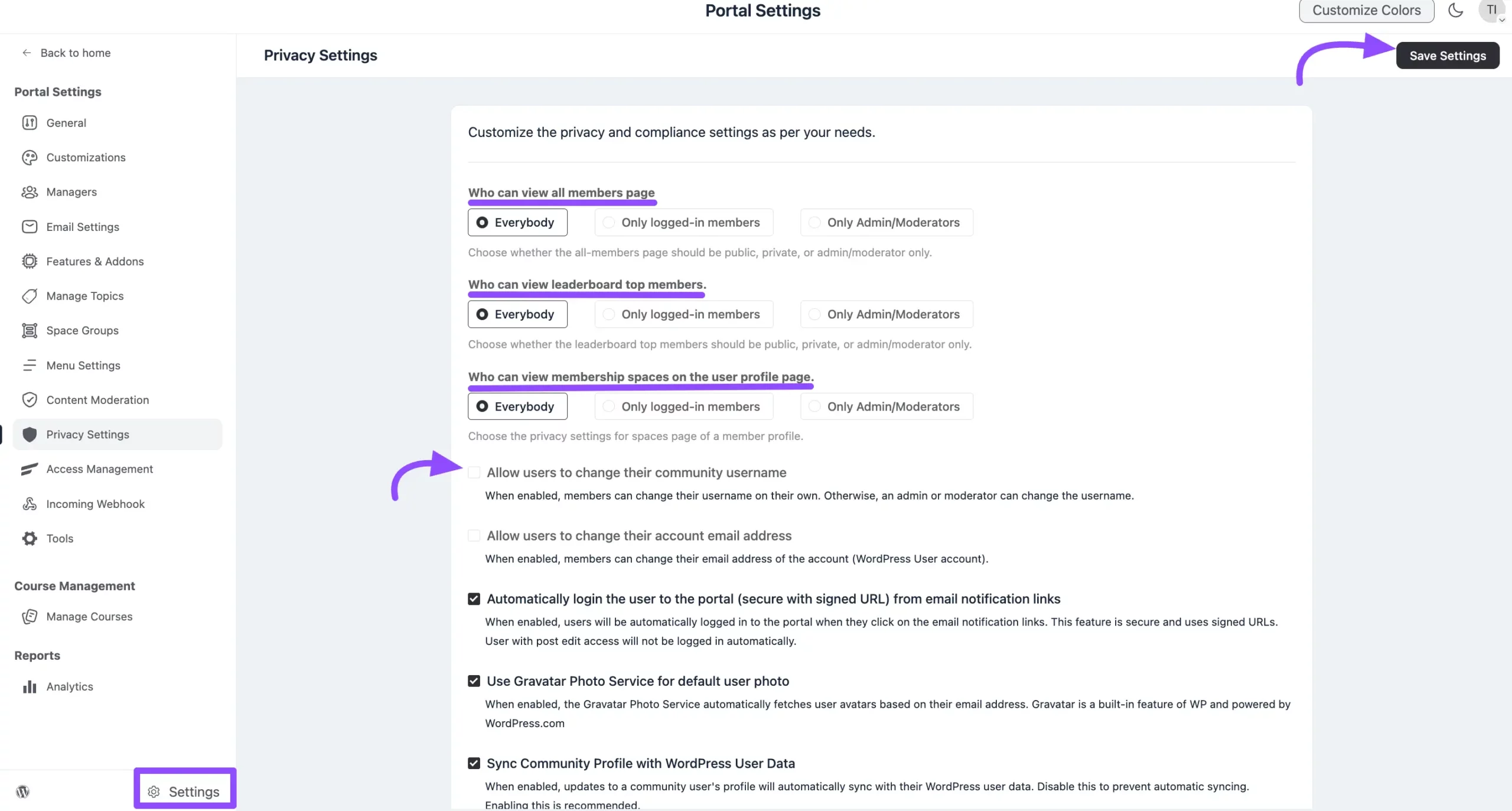
Account Email Address Change #
Admins can choose if members are allowed to update their email address:
- Allow Email Address Change: Turn this on to let members update their email address by themselves.
- Restrict Email Address Change: Turn this off to limit email updates to only admins or moderators.
Automatically Log In Users to the Portal from Email Notification Links #
Enable this setting to let users log in automatically when they click links in email notifications. This feature uses secure signed URLs to keep access safe.
Users with post edit access (like editors) will not be logged in automatically for security reasons.
Use Gravatar Photo Service for Default User Photo #
When this option is enabled, FluentCommunity will automatically use Gravatar to show user profile photos based on their email addresses. Gravatar is a built-in WordPress feature and is powered by WordPress.com.
Data Sync Privacy Settings #
When this option is enabled (checkbox checked), any updates made to a user’s profile in the community will automatically sync with their WordPress user data. If you disable this, the sync will not happen automatically.
After you’ve configured all your privacy preferences, remember to click the Save Settings button to proceed.
So, now you can ensure the privacy and security of your community while providing flexibility for admins and members. If you have further questions or need assistance, please contact us.





