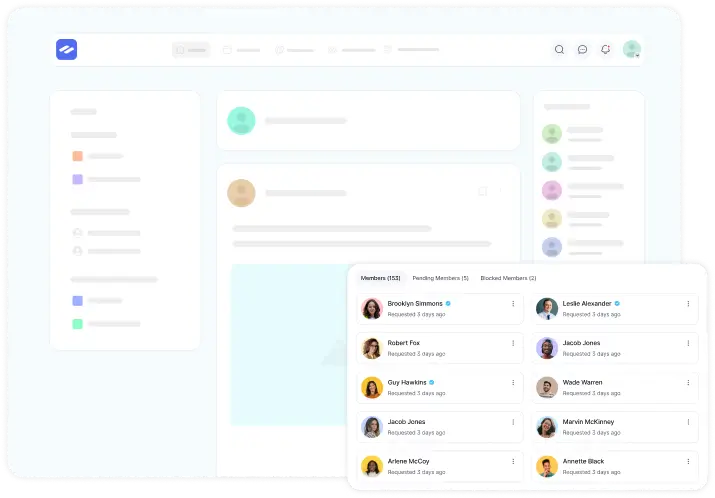FluentCommunity offers a straightforward system for managing comments and reactions to posts, fostering interaction and engagement among community members. Here’s how you can handle them:
Adding Comments #
Locate the Post: Navigate to any post in the community feed where you want to leave a comment.
Write a Comment: Click on the comment icon beneath the post. Type your message into the comment box. You can also add multiple media attachments to your comment. After writing, simply click Reply to publish it.
Replying to Comments #
Under the post, locate the specific comment you want to respond to. Press the Reply button beneath the comment.
Managing Reactions #
Reacting to a Post: To react to a post, click the reaction icon (love) found under the post.
Reacting to Comments: Similarly, you can react to individual comments by clicking the reaction icon below each comment.
Editing or Deleting Comments #
Locate Your Comment: Find your comment under the post.
Edit or Delete: Click on the three-dot button beside your comment and choose either Edit to modify the comment or Delete to remove it.
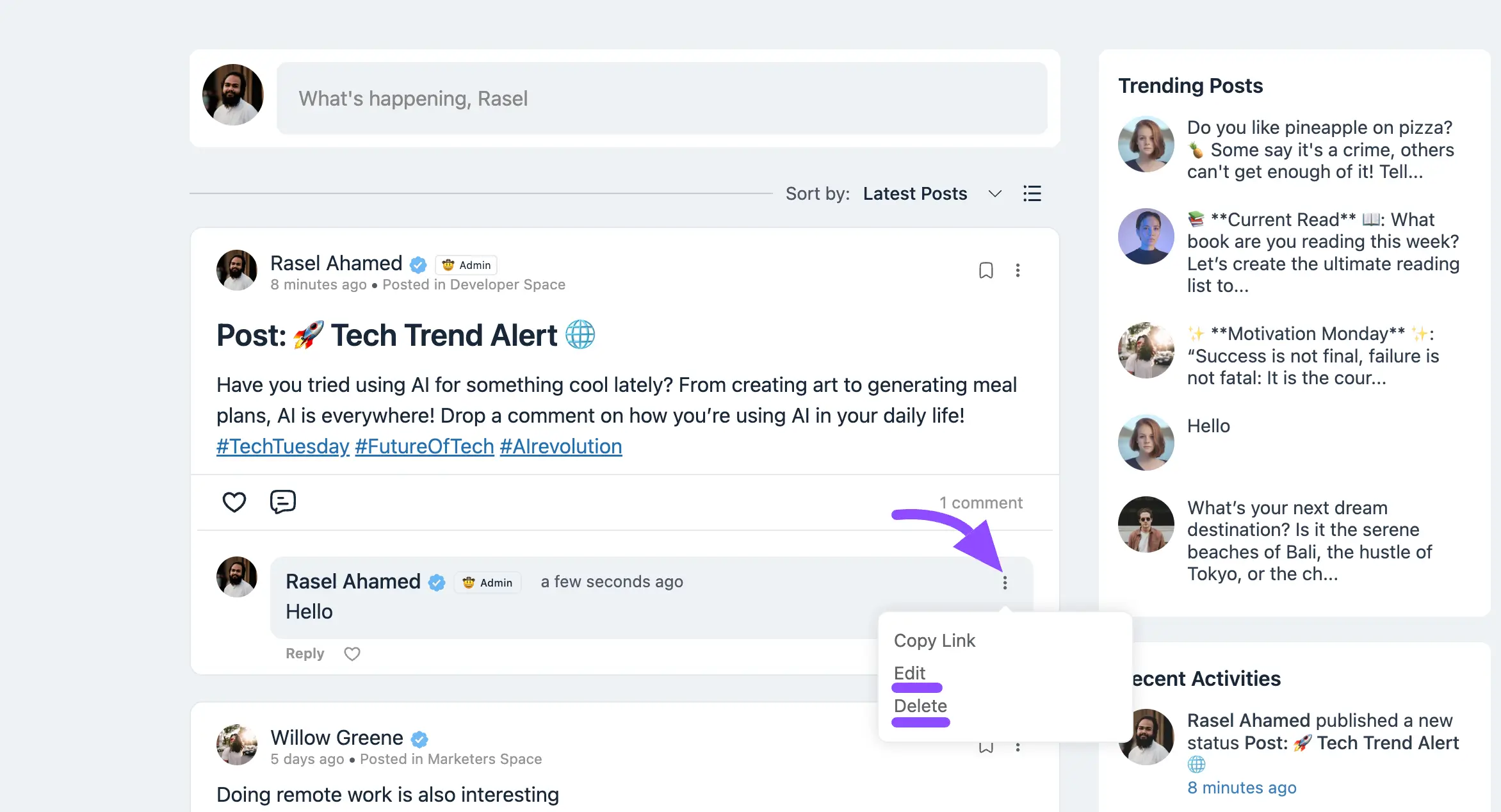
If you have any further questions about this guide, please don’t hesitate to contact us.