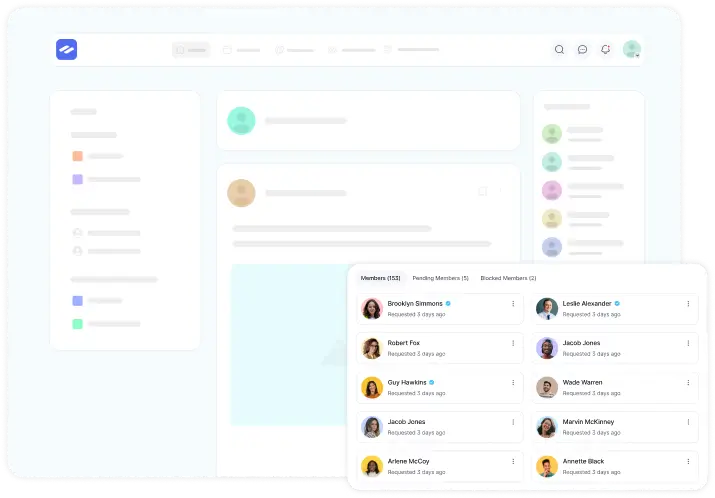FluentCommunity makes it easy to manage members within each space, giving you control over member roles, permissions, and visibility. Here’s how you can manage members in a space:
Accessing Member Management for a Space #
Go to the specific Space you want to manage. Within the Space, find Members in the top menu and click on it. Now click on the Invite button to add members to Space.
- In the Members section, you’ll see a list of all members currently part of the Space. Here you will also see a search field to search your existing members.
- Each member’s role (e.g., Admin, Moderator, Member) and activity status will be displayed with their profile.
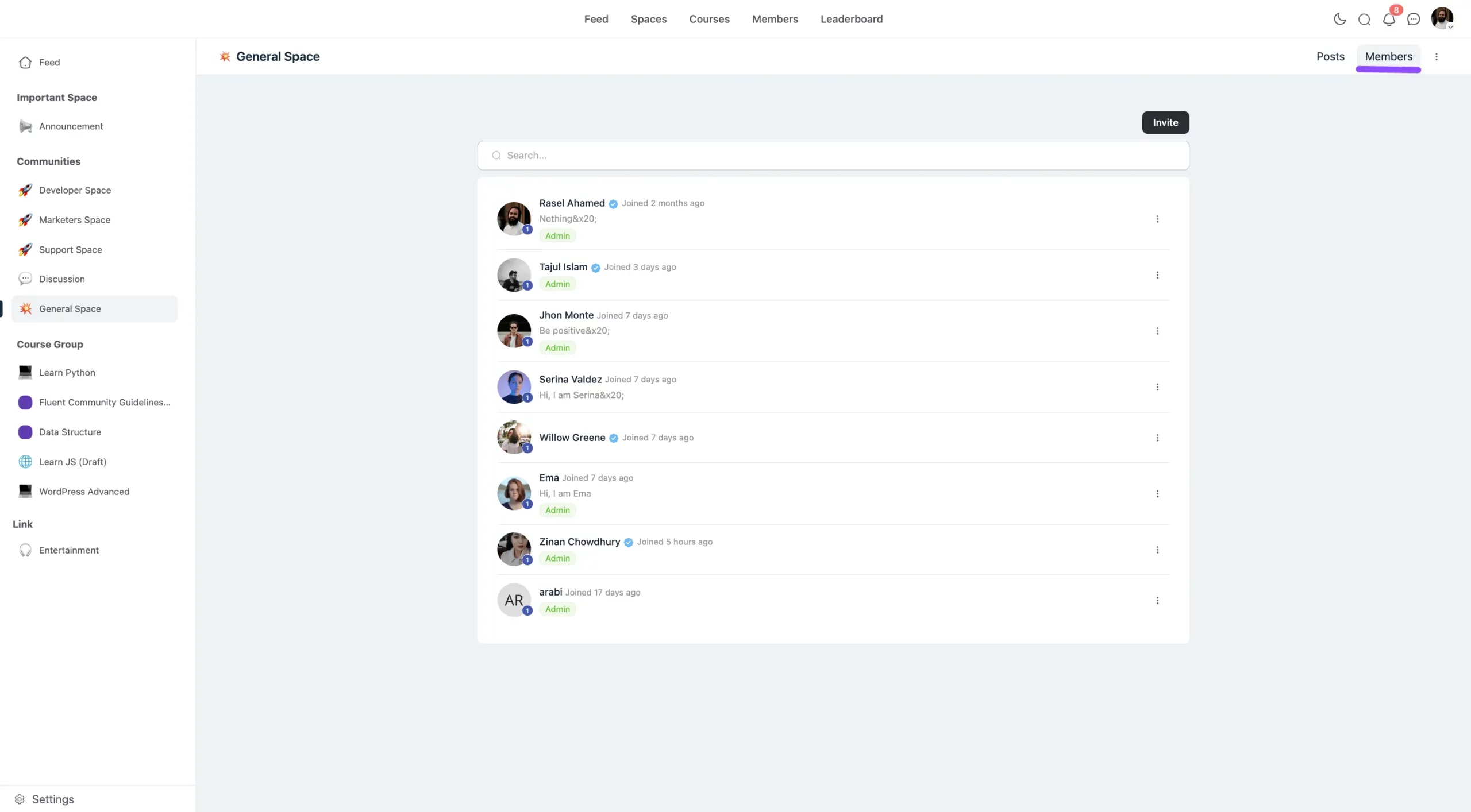
Adding New Members #
To add new members, click on the Invite button.
A pop-up will appear, allowing you to search for your existing WordPress site members and invite them to join the Space also you will get the Role option here for the members.
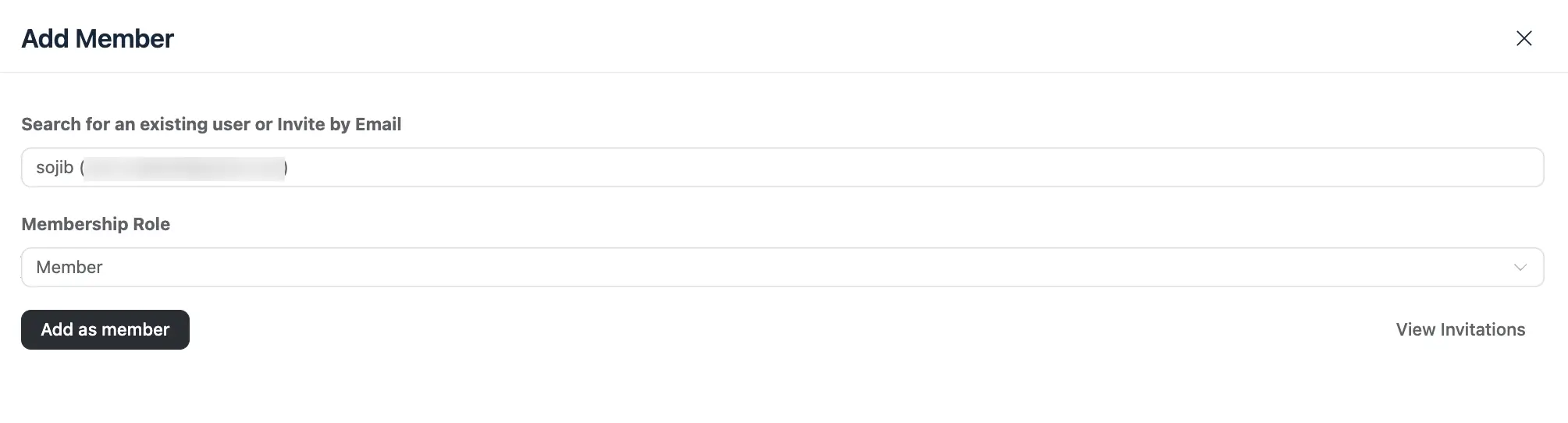
If you want to add any member who isn’t your WordPress site user then click on the View Invitation button. Here you will get the Invitation option to add the Members in your space.
Here give the Email and Name of the member whom you want to invite then click on the Send Invitation button.
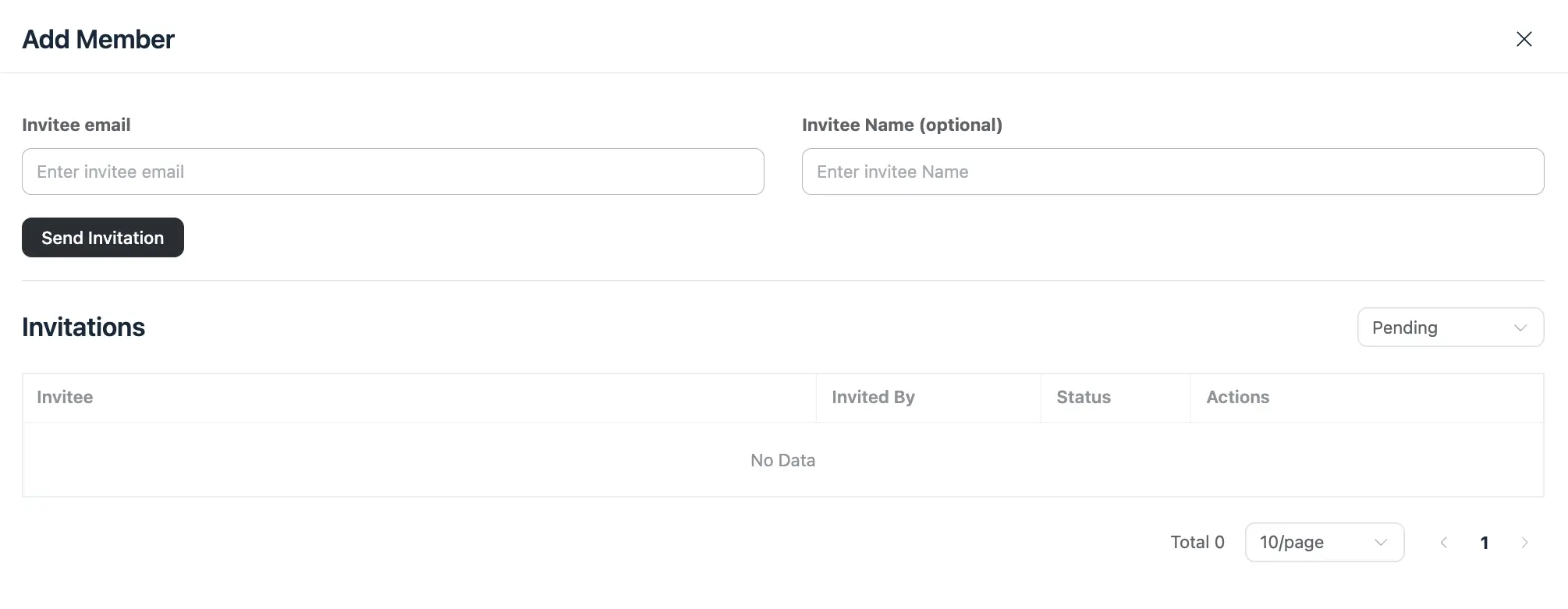
Assigning Roles #
Each member can be assigned specific roles within the Space, such as Admin, Moderator, or Member.
To change a member’s role, locate the member in the list, click the Three-dot button, and a pop will appear with the roles, select the desired role from the dropdown.
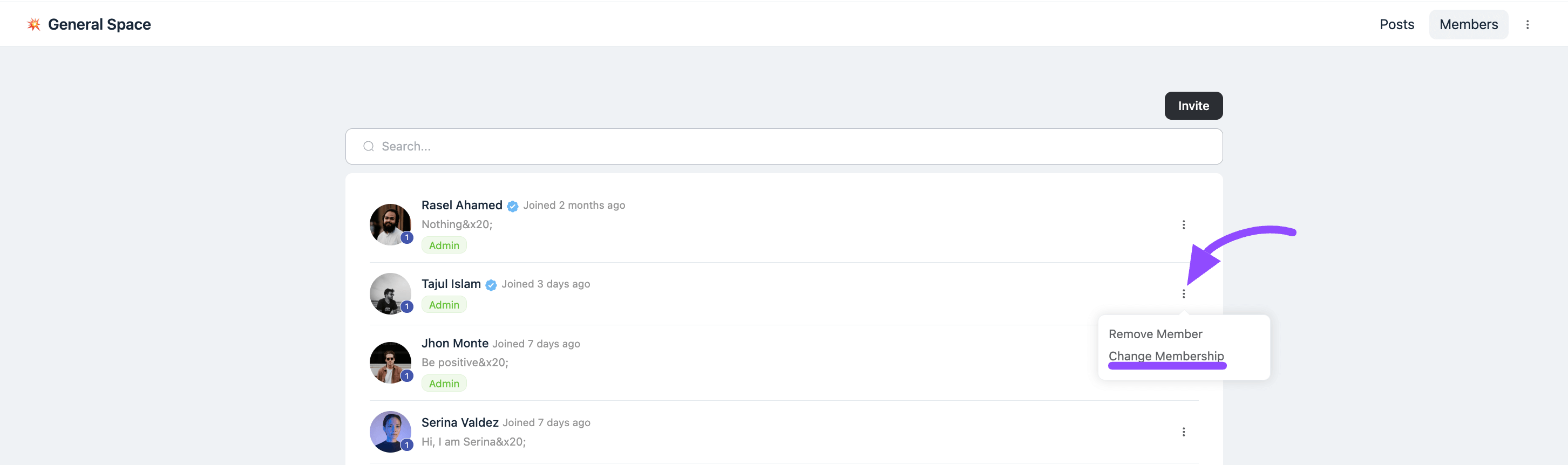
Removing Members #
If you need to remove a member from the Space, find the member in the list, click the Three-dot button next to their name then select the Remove Member option, and confirm the removal.
The removed member will no longer have access to this specific Space but will still be a part of the community if their account is active.
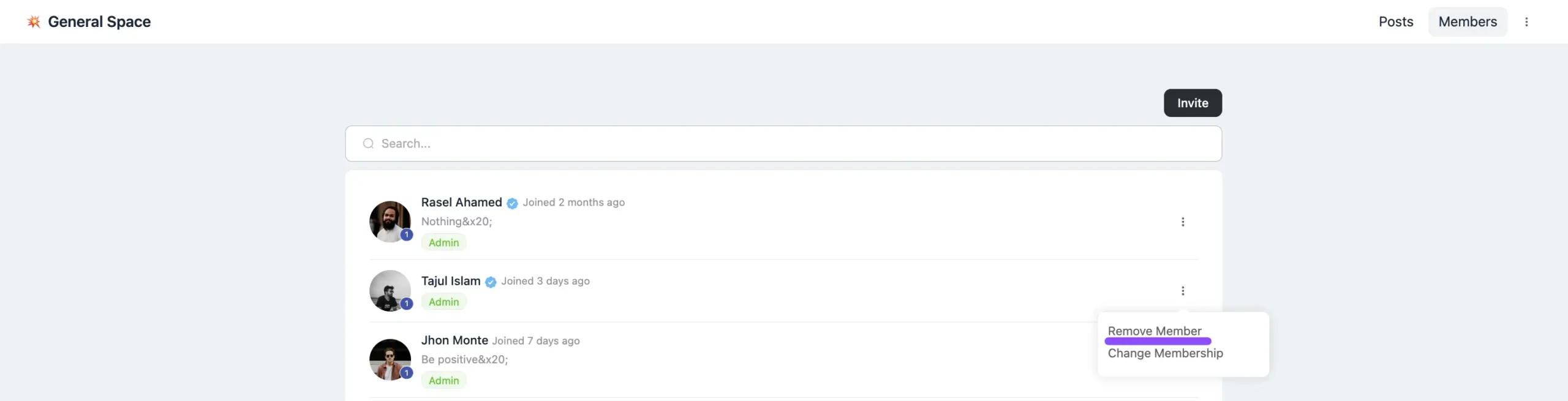
If you have any further questions about this guide, please don’t hesitate to contact us.