This article will guide you through installing, activating, and updating the FluentCommunity (Free and Pro versions) plugin on your WordPress Site. Please follow the instructions for a successful installation.
Installing and Activating FluentCommunity #
To learn how to install and activate the Free Version of FluentCommunity Plugin directly from the WordPress Site, follow the steps with the screenshots below –
First, go to the Add New Plugin page from the WordPress Dashboard, search for FluentCommunity through the Search Plugins field, and the plugin will appear.
Now, click the Install button and the FluentCommunity plugin will be successfully installed on your WordPress site.
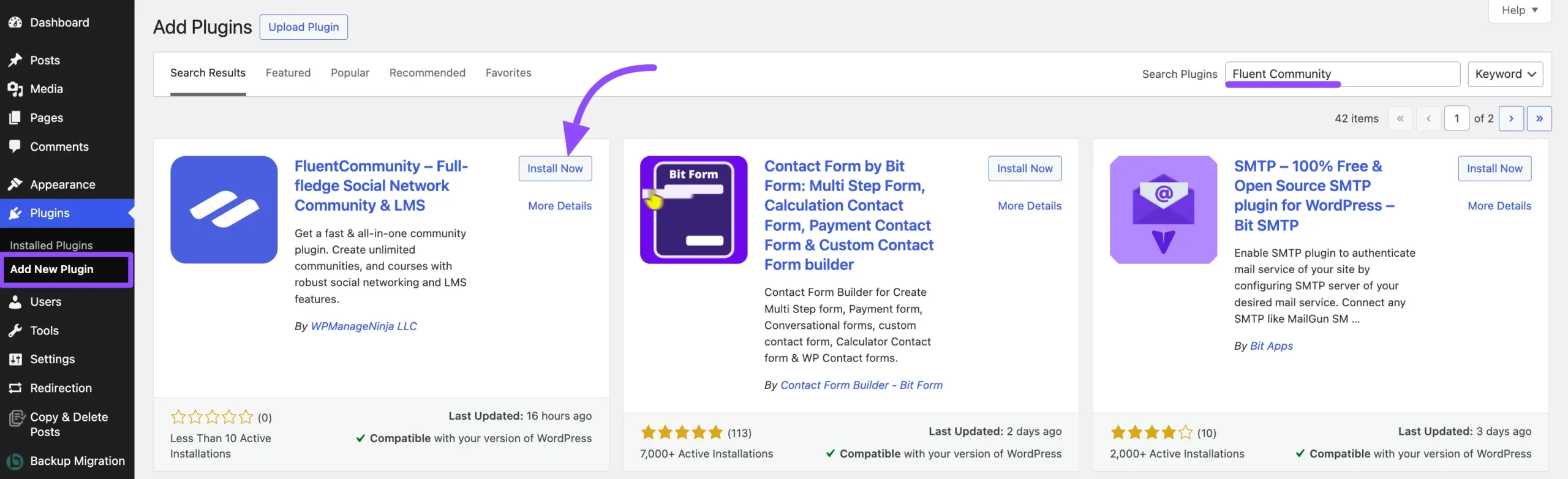
Finally, to activate the FluentCommunity plugin, click the Activate button.
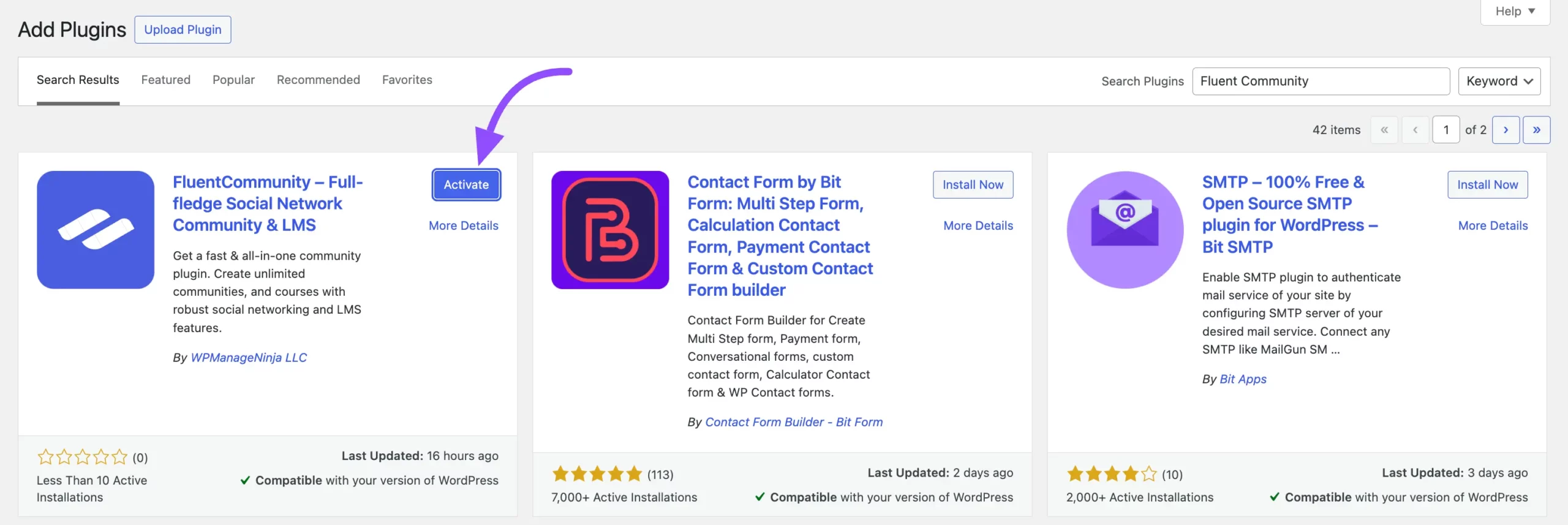
Installing & Activating FluentCommunity Pro #
To learn how to install and activate the Pro Version of FluentCommunity Plugin, follow the steps with the screenshots below –
Before starting to install and activate the FluentCommunity Pro version, you must have the .zip file of the FluentCommunity Pro Plugin.
Get the Zip File of FluentCommunity Pro #
To get the zip file, first purchase the pro plugin from here.
Or, simply go to the Dashboard of FluentCommunity’s free version and click on the Upgrade button to purchase the Pro version.
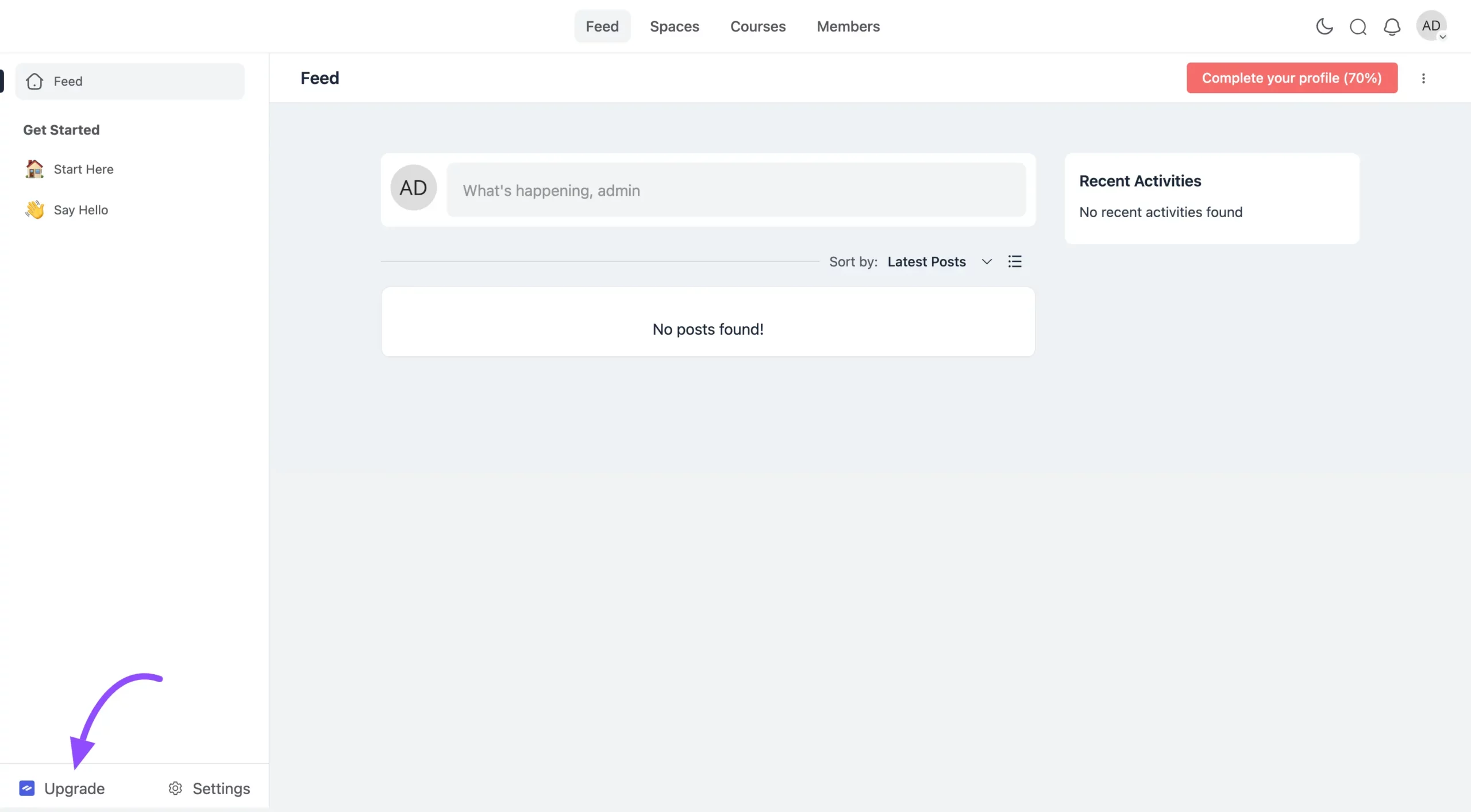
Once you have purchased the plugin, you will get access to the WP Manage Ninja Dashboard. Now, log into the account with your credentials.
Now, from the left sidebar, click Download to get the FluentCommunity Pro .zip file.
Next, click Licenses in the left sidebar to view your FluentCommunity license key. Copy the license key from this page. You can also see all sites activated with this license key by clicking the View List button.
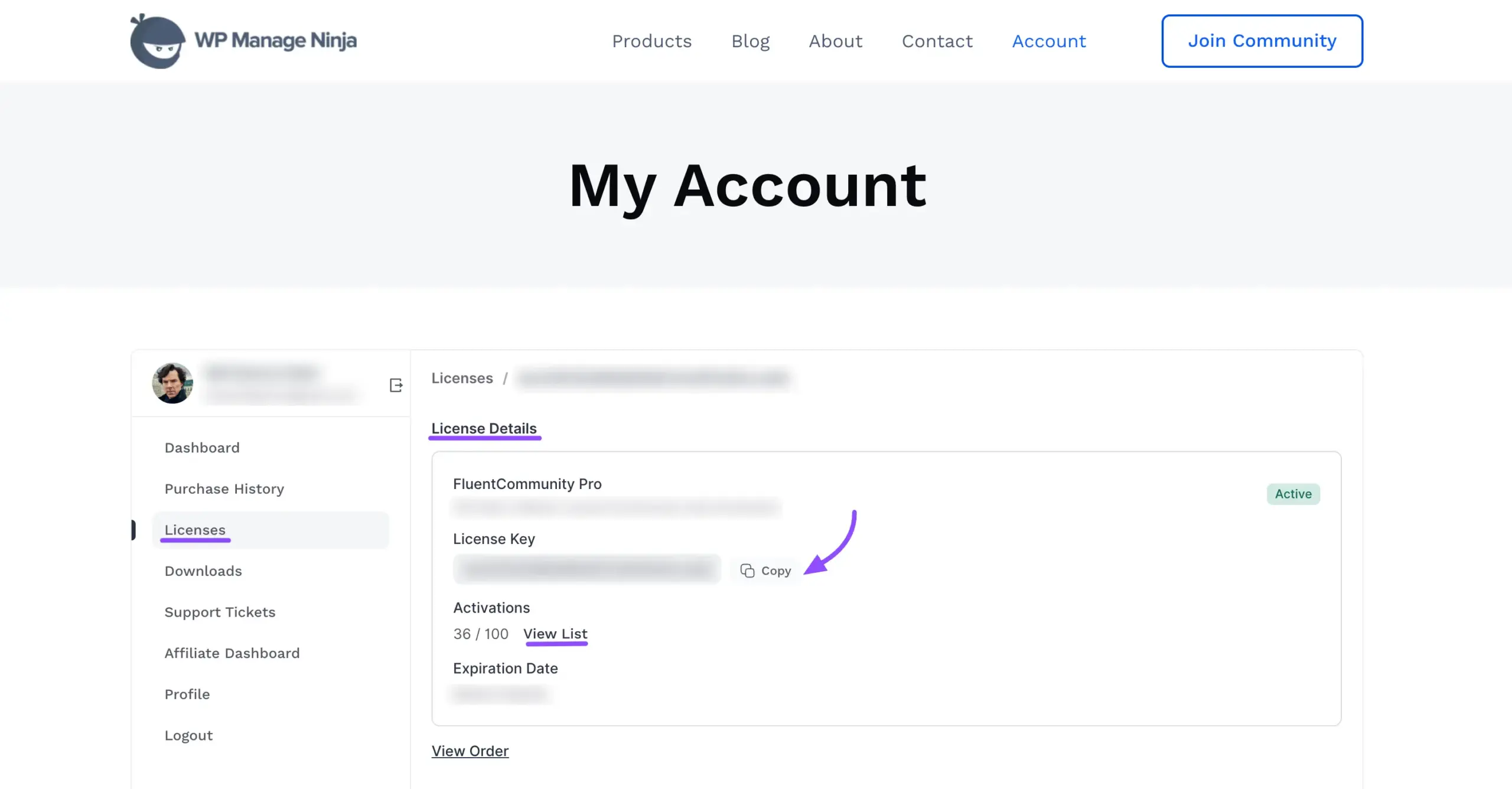
Install the FluentCommunity Pro #
Once you get the zip file, go to the Plugins from your WordPress Dashboard, and click on Add New Plugin.
Now, click the Upload Plugin button. Then, press the Choose file to upload the FluentCommunity Pro .zip file that you’ve downloaded before, and press the Install Now button.
The FluentCommunity Pro plugin will be successfully installed on your WordPress site!

Now, to activate the FluentCommunity Pro plugin, click the Activate Plugin button.
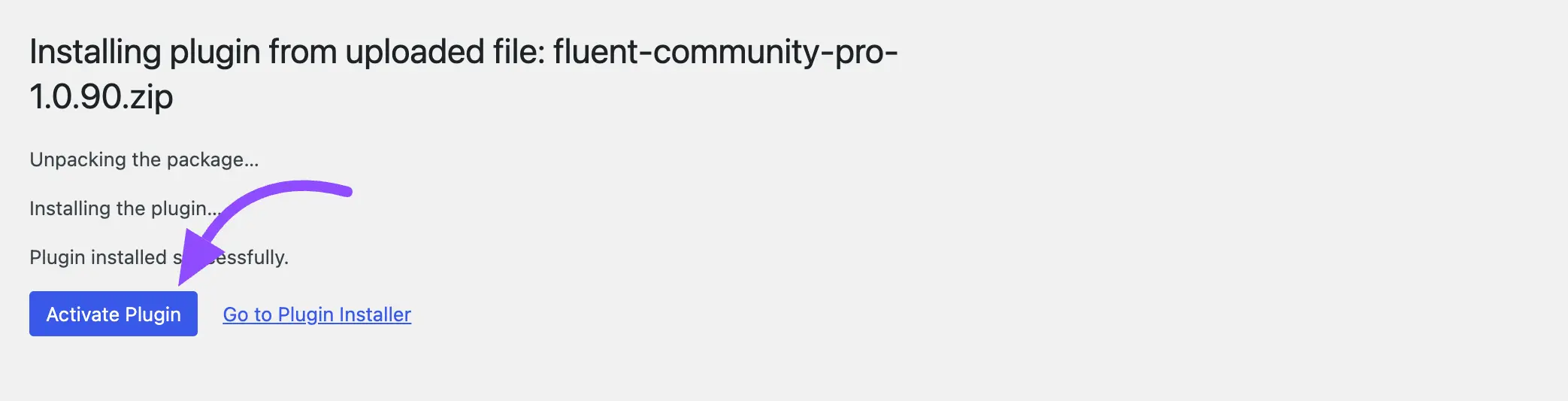
Activate the License Key #
To activate all the Pro features of FluentCommunity with the license key, follow the steps
First, go to WordPress Dashboard and click on the FluentCommunity from the right sidebar of WordPress, now you will see the FluentCommunity onboarding page. Click on the License Management button here.
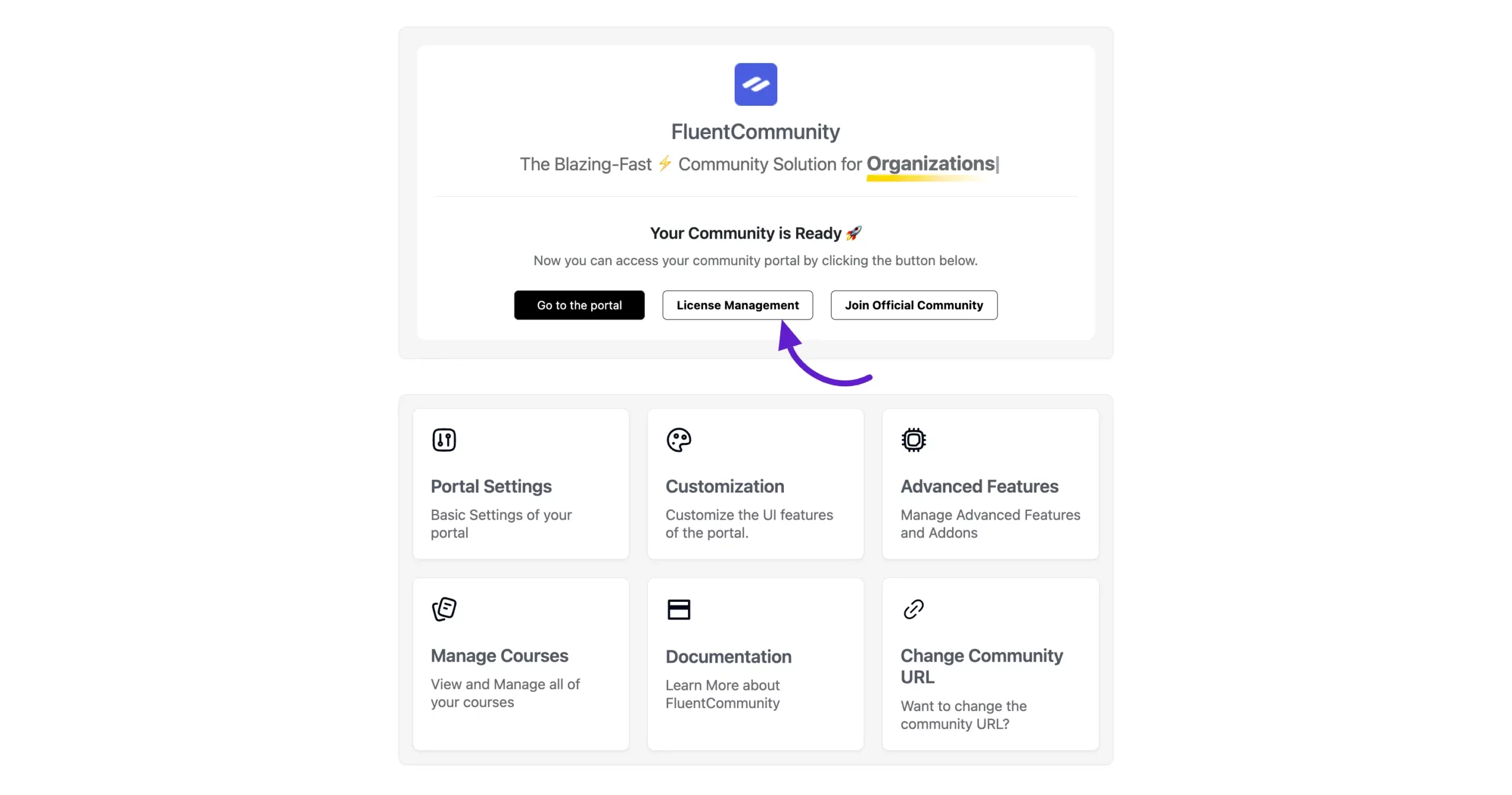
On the License Management page, paste the license key from your WPManageNinja account and click Verify License. Once activated, you’ll receive all the latest FluentCommunity updates.
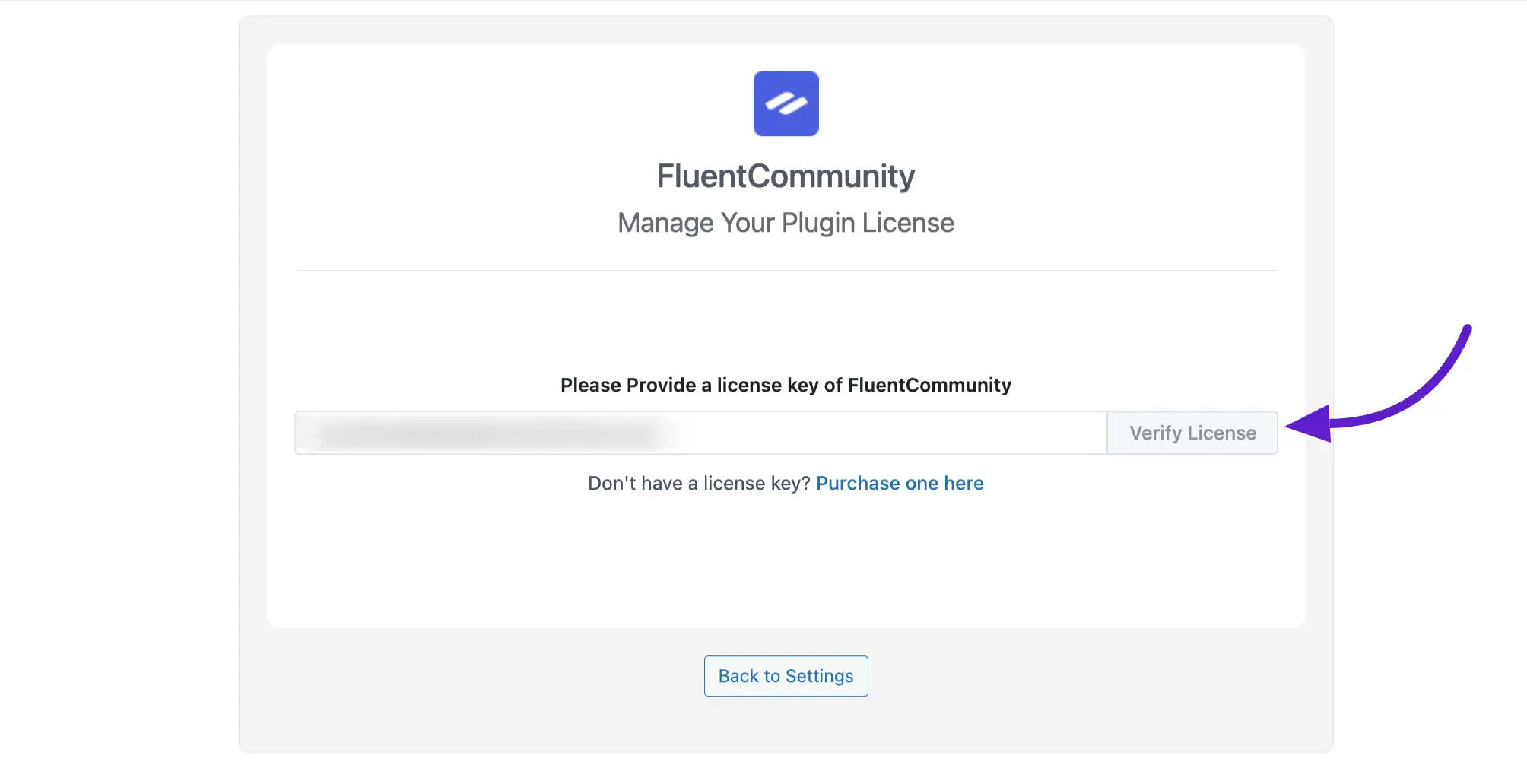
How to Update FluentCommunity #
For updating with the latest version of FluentCommunity, we have implemented an automatic update system compatible with the previous version. Also, you can manually update it anytime if needed.
To Update the FluentCommunity plugin manually, follow the steps in the screenshot below:
Go to the Installed Plugins page of your WordPress Dashboard and search for FluentCommunity from the Search Bar in the top right corner.
Now, check if any update is available. If yes, just click on the Update button.
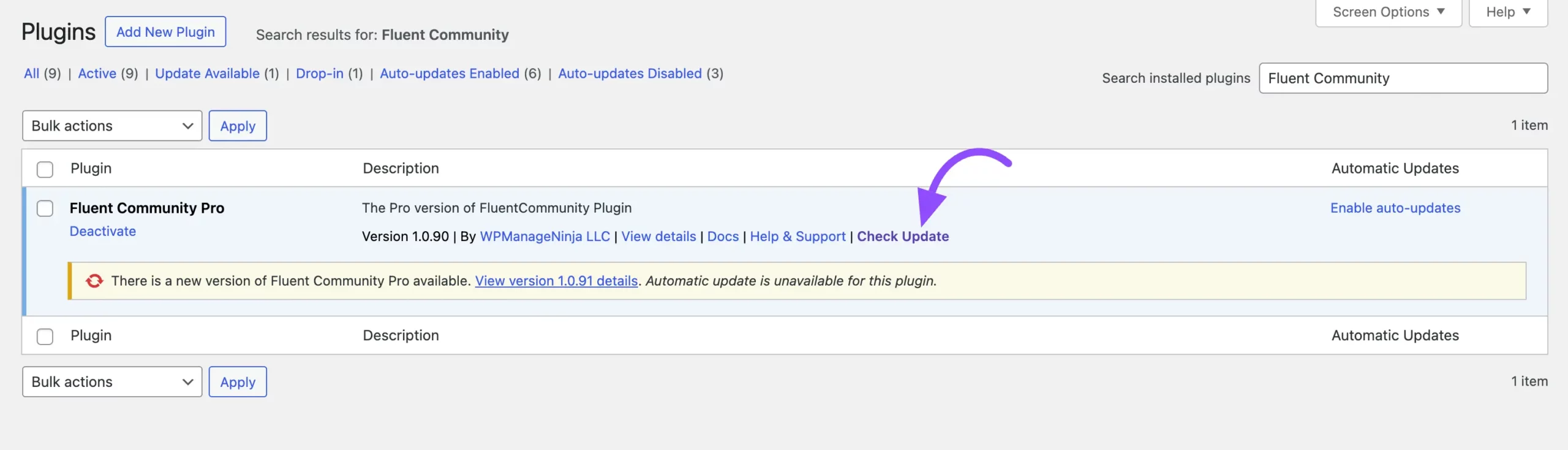
Congratulations now you can explore all the amazing features of FluentCommunity!
If you have any further questions, concerns, or suggestions, please do not hesitate to contact our @support team. Thank you.





