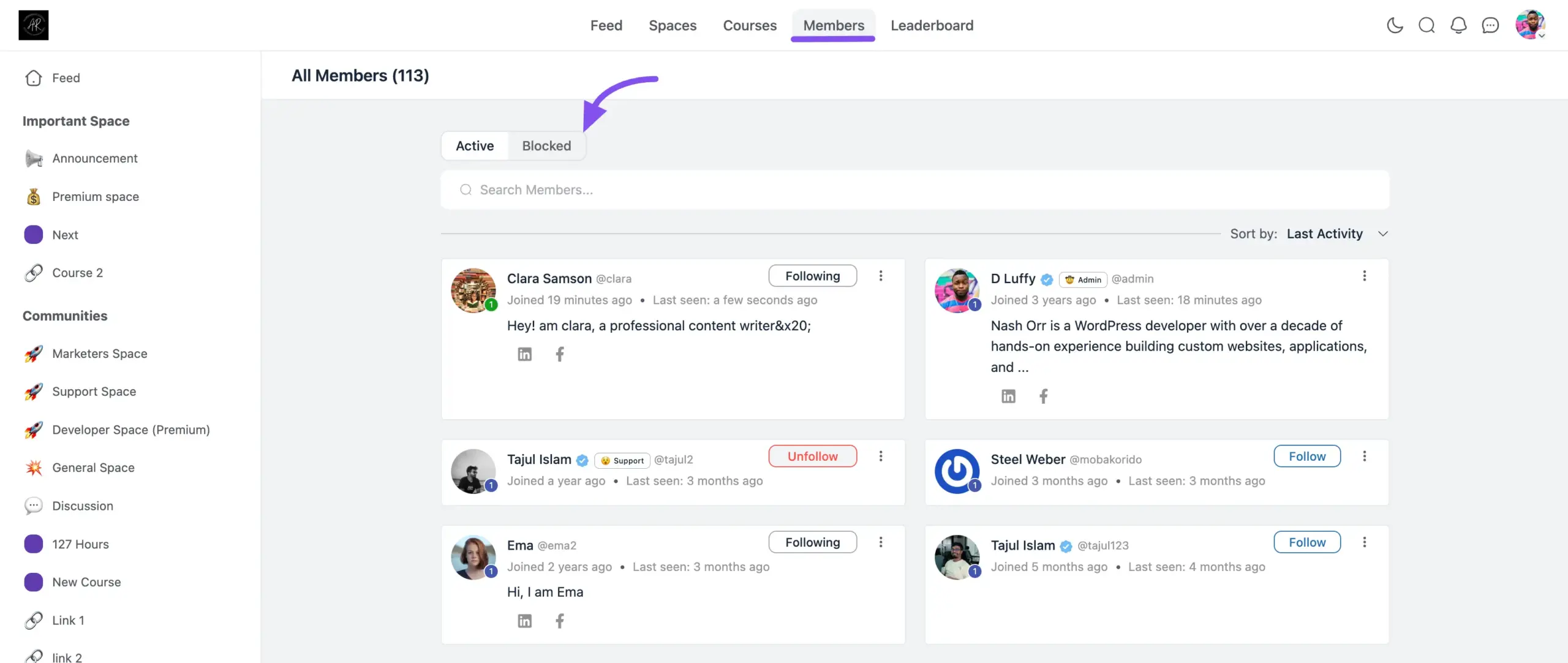The Follow & Block module introduces a new layer of social interaction to your community, allowing members to connect and personalize their experience in a way similar to popular social networks.
When enabled, members can follow other users whose content they enjoy, creating a curated “Following” feed. They also gain the ability to block other users for a safer and more controlled environment.
How to Set Up the Module (For Admins) #
This module is disabled by default. To make it available to your members, you first need to activate and configure it.
- From your WordPress dashboard, navigate to FluentCommunity → Portal Settings and then click on the Features & Addons tab.
- Find the Follower Module in the list of Advanced Features.
- Click the Settings button next to it.
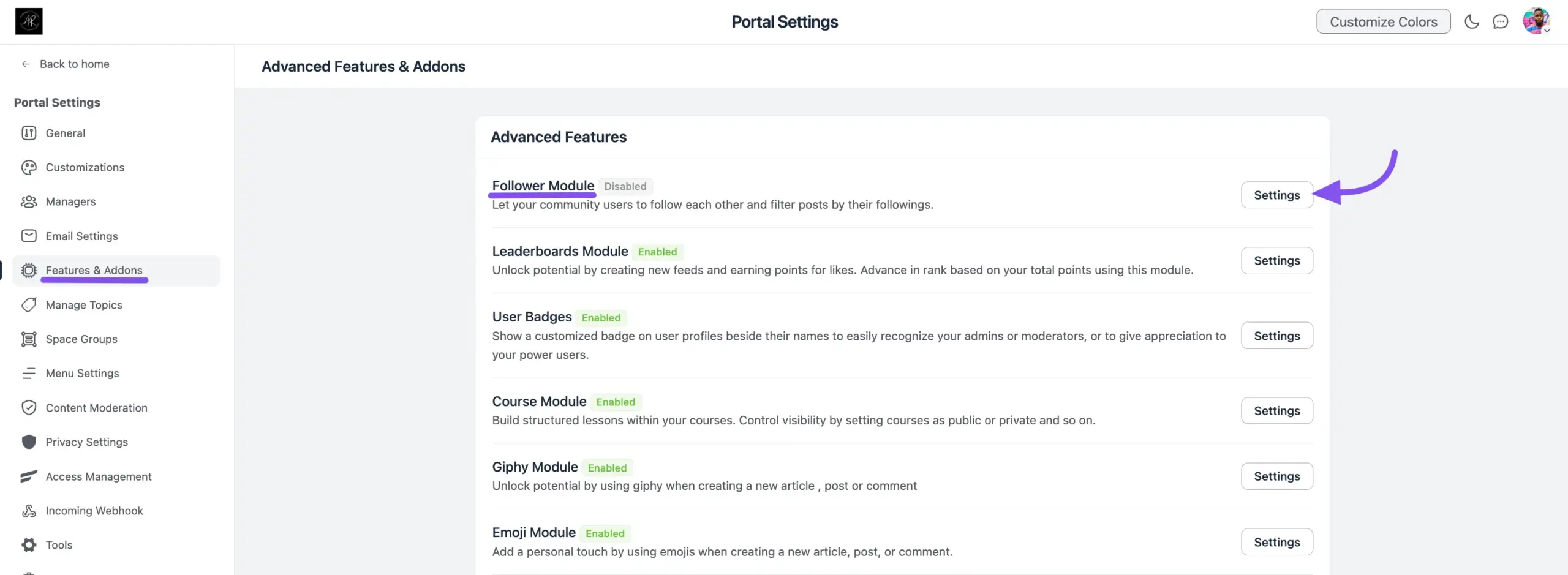
- A Follower Module Settings window will pop up. Configure the following options:
- Enable Follower Module: Check this box to turn the entire feature on.
- Following Config: These settings control the privacy of the follower lists on member profiles.
- Who can see the followers list: Choose who is allowed to see a list of users who follow a member.
- Who can see the followings list: Choose who is allowed to see a list of users a member is following.
- For both options, you can choose:
- Everyone: Any visitor to your site.
- Members Only: Only logged-in community members.
- Only Profile Owner and Admin: The list is private to the user and site administrators.
- Click the Save Settings button to finalize your configuration.
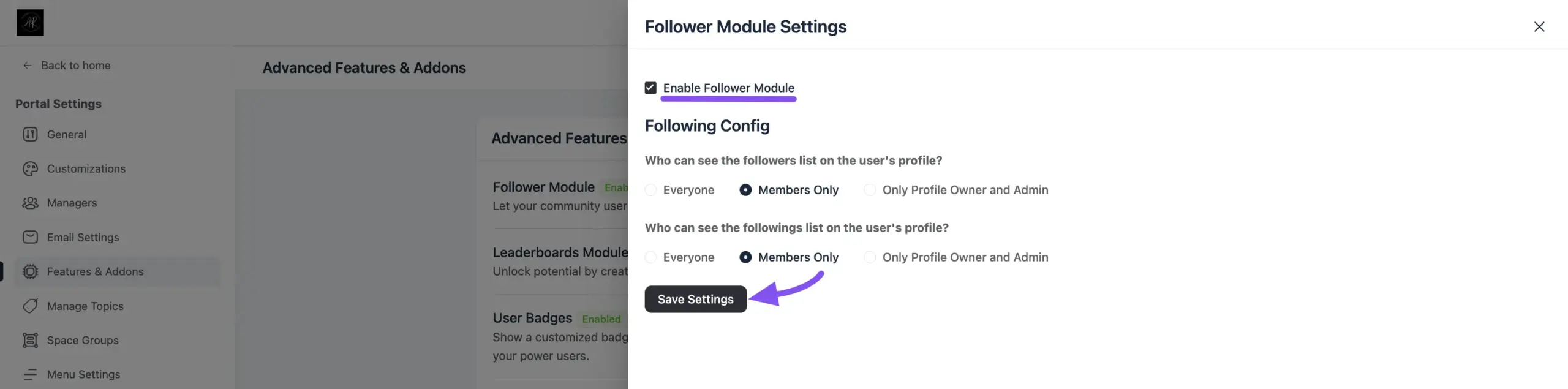
How the Feature Works for Members #
Here’s a breakdown of how your community members will use the new features.
Following and Unfollowing Users #
Members can now follow others to see their posts and updates more easily.
- How to Follow: A Follow button will now appear on other members’ profile pages, as well as on their member cards in the main Members directory. Clicking this button makes them a follower.
- Notifications: You will see a Notification icon button by clicking on it the user who is followed will receive a notifications for post or comments.
- How to Unfollow: Once a user is following someone, the button will change to “Following”. They can simply click this button again to unfollow.
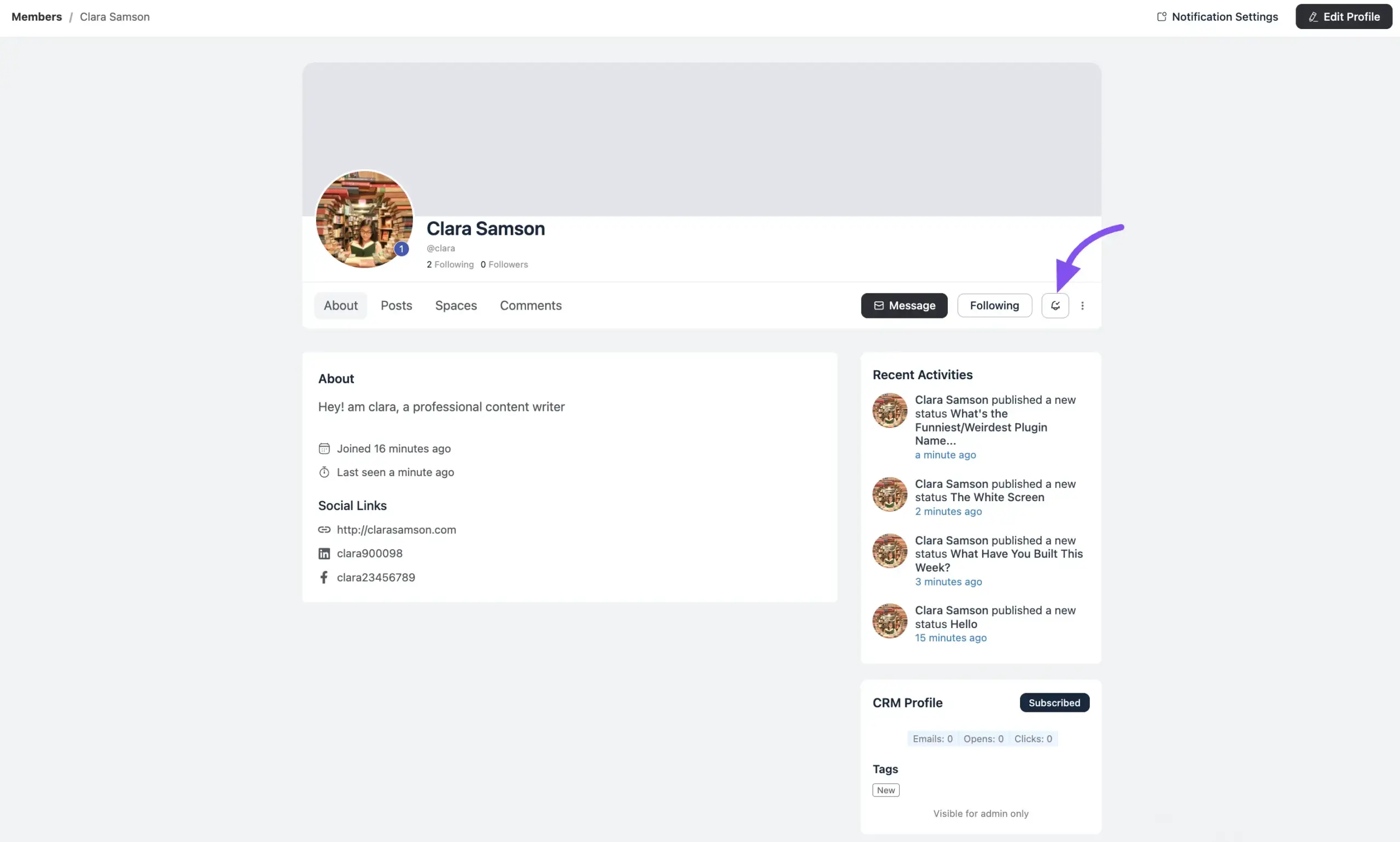
Viewing Following & Follower Lists #
Every member’s profile page will now include two new tabs: Following and Followers. The visibility of these tabs to other users is determined by the privacy settings you configured when enabling the Follower Module.
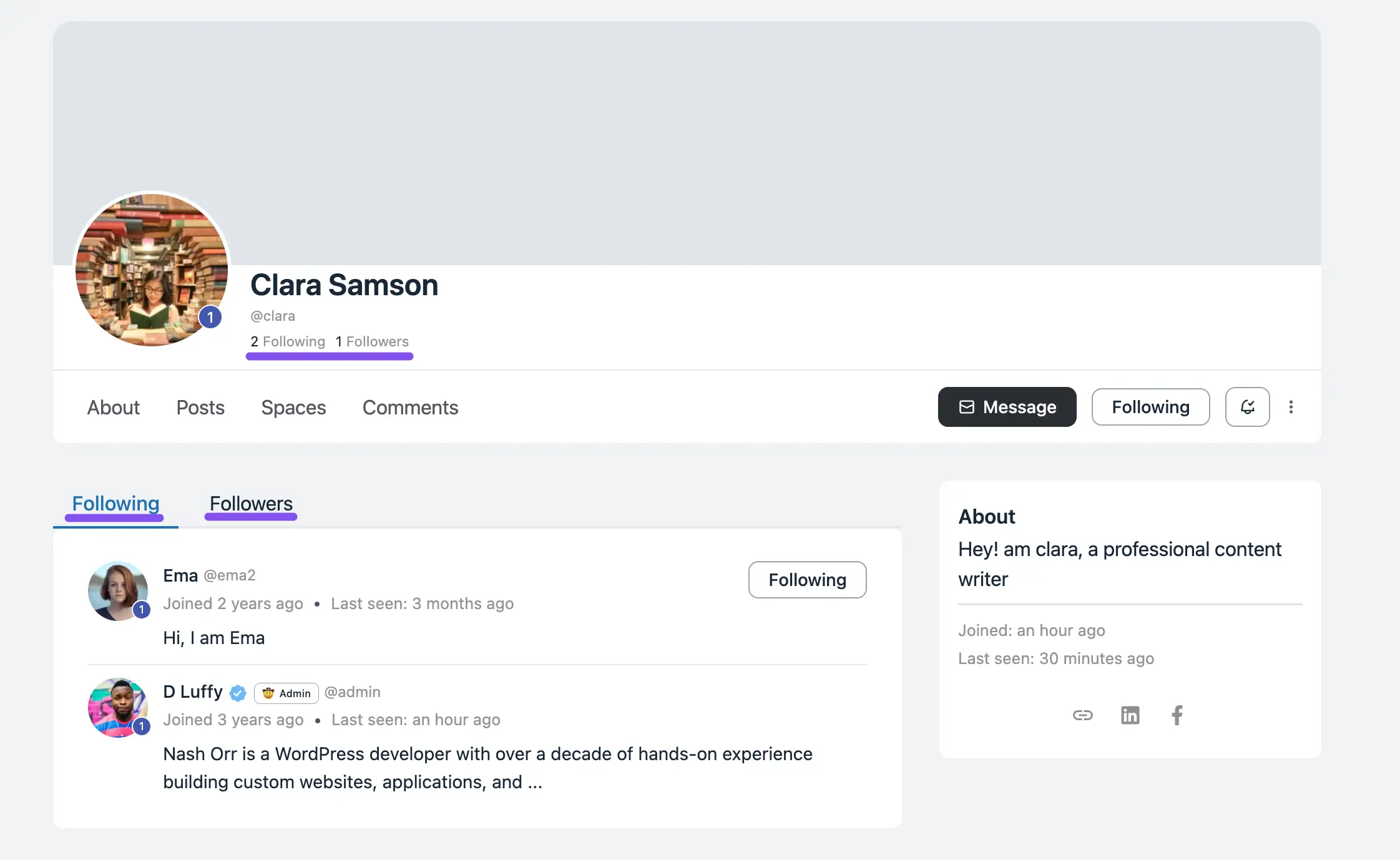
Filtering Your Feed by “Following” #
To see a personalized feed with posts only from members you follow, use the “Following” filter.
Simply go to the main Feed page, click the “Sort by:” dropdown menu located above the posts, and select Following from the list.
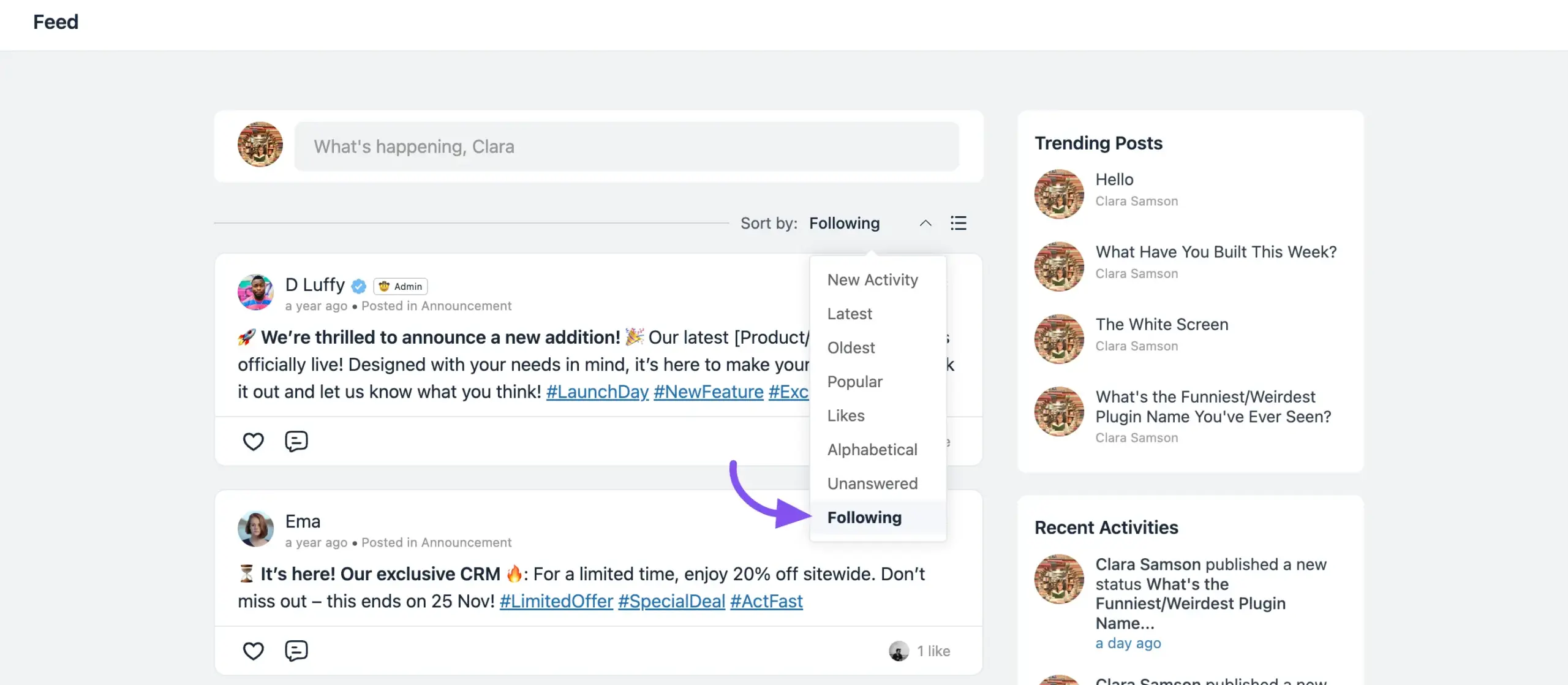
Your feed will instantly update to show your curated view.
Blocking and Unblocking Users #
For increased privacy and safety, members can block other users. The block is silent—the other person is not notified.
- How to Block: On any member’s profile page, click the “three-dot” menu next to the Follow button. From the dropdown, select the Block option.
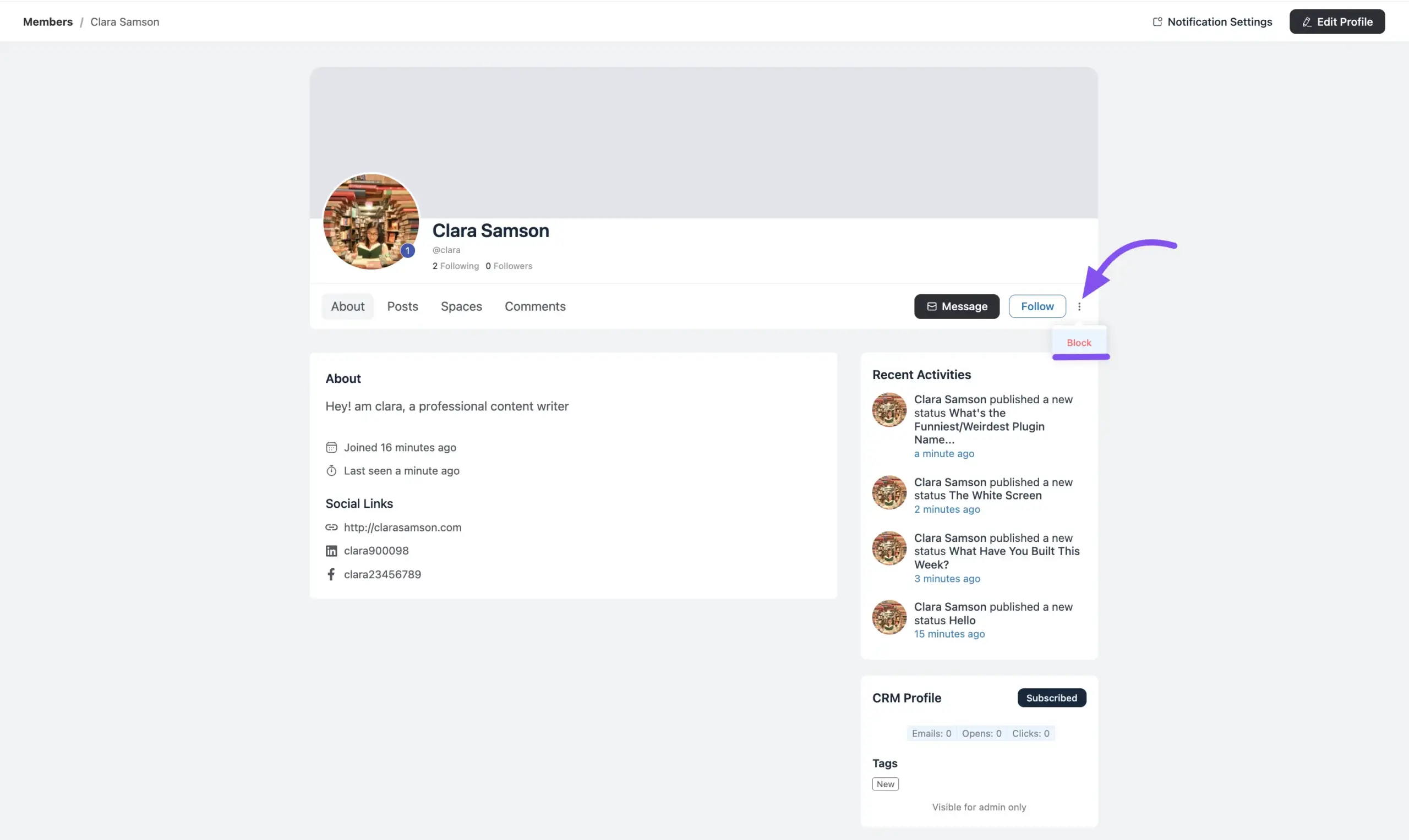
- What happens when you block someone?
- You will not see the posts of blocked members.
- How to Unblock: Members can manage everyone they have blocked.
- Navigate to the main Members page of the community.
- Click on the Blocked tab.
- This page lists all users you have blocked, and you can unblock them from here.