You can customize the color of almost everything in FluentCommunity (e.g., Navbar, Sidebar, Feed, Content, Link, Text, Button, etc.) according to your preferences. This article covers the detailed process of how to customize color in the overall FluentCommunity.
Color Customization in FluentCommunity #
To learn how to change the default color and set a customized color in desired areas of the Fluent Community, follow the steps with screenshots below –
Remember, the Fluent Community interface offers both Light and Dark themes, and you can Customize the Colors separately for both modes.
First, go to the Settings page and click the Customize Colors button in the top right corner.

Light Mode Customization #
Once you click the Customized Colors button, you will be redirected to the Light Mode tab.
To change the default color, click the Arrow Icon inside the Color Schema box, and a dropdown list with different color options will appear.
Now, you can choose any Pre-built Color Template or click the Custom option to set your own customized colors.
After completing the customization, press the Save Settings button to save all changes.
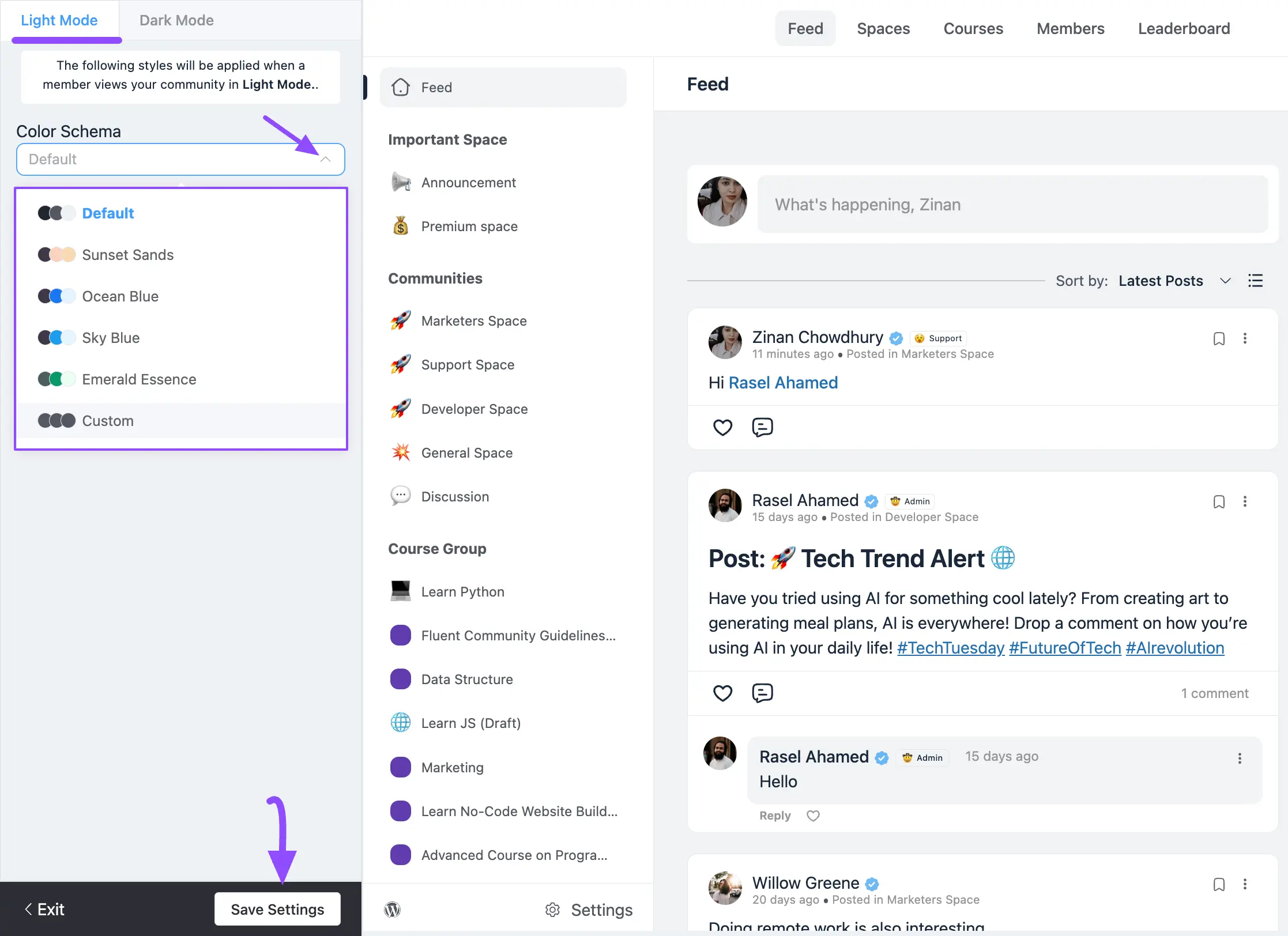
Once you choose the Custom option, you will get Three Major Options for customizing the color. These are:
- Header
- Sidebar
- General
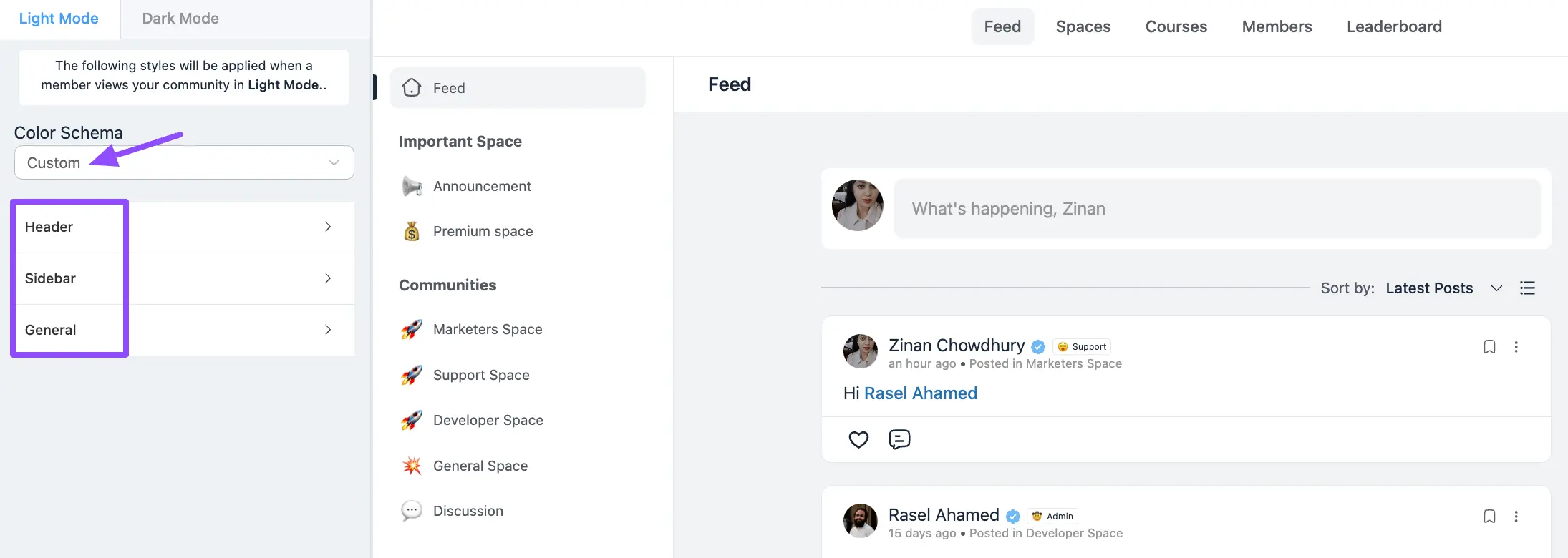
A. Header #
After opening the Header option, you can change the color of the areas shown in the screenshot below.
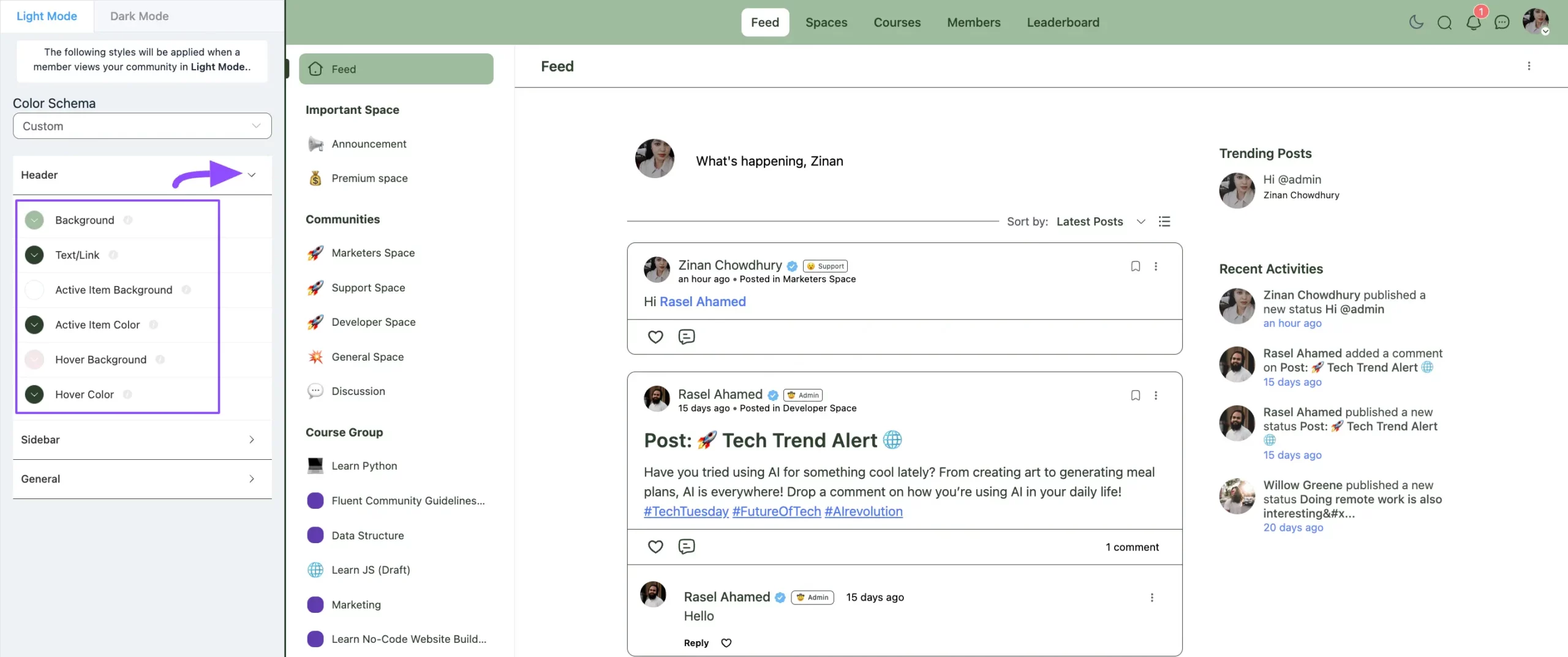
B. Sidebar #
After opening the Sidebar option, you can change the color of the areas shown in the screenshot below.
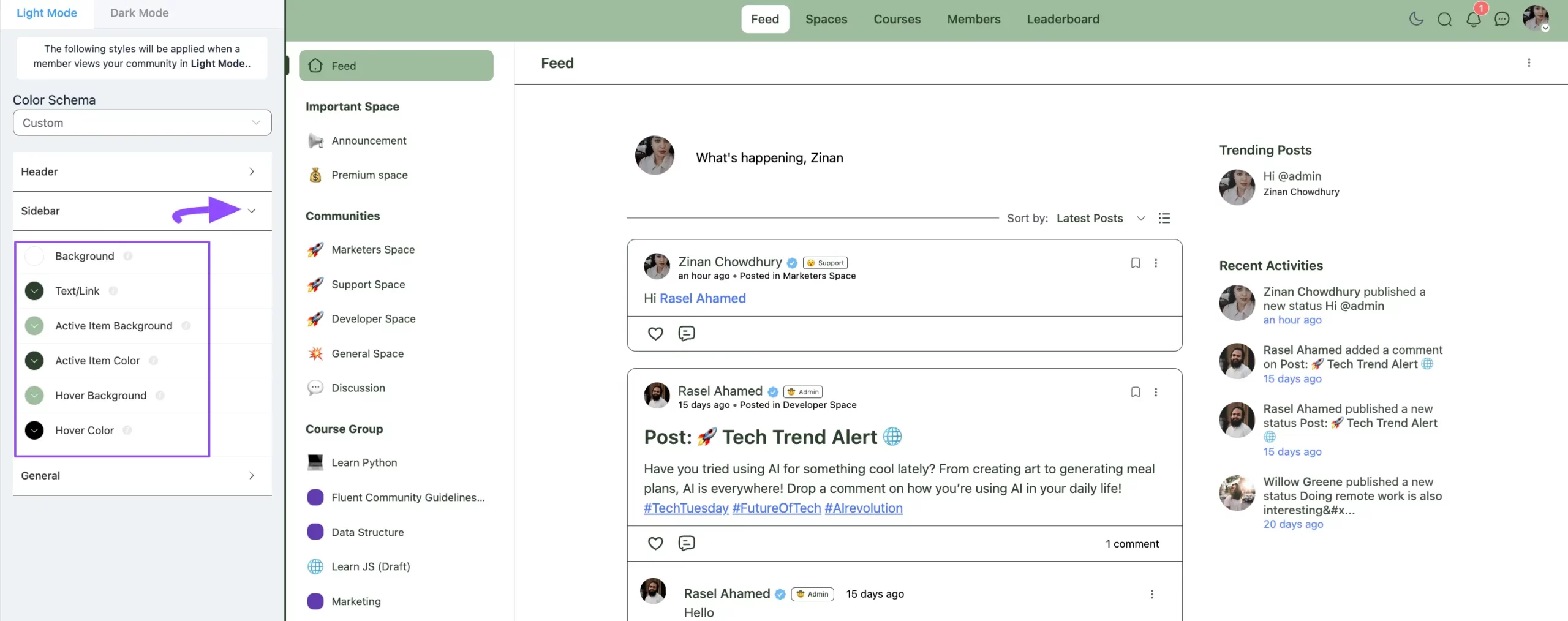
C. General #
After opening the General option, you can change the color of the areas shown in the screenshot below.
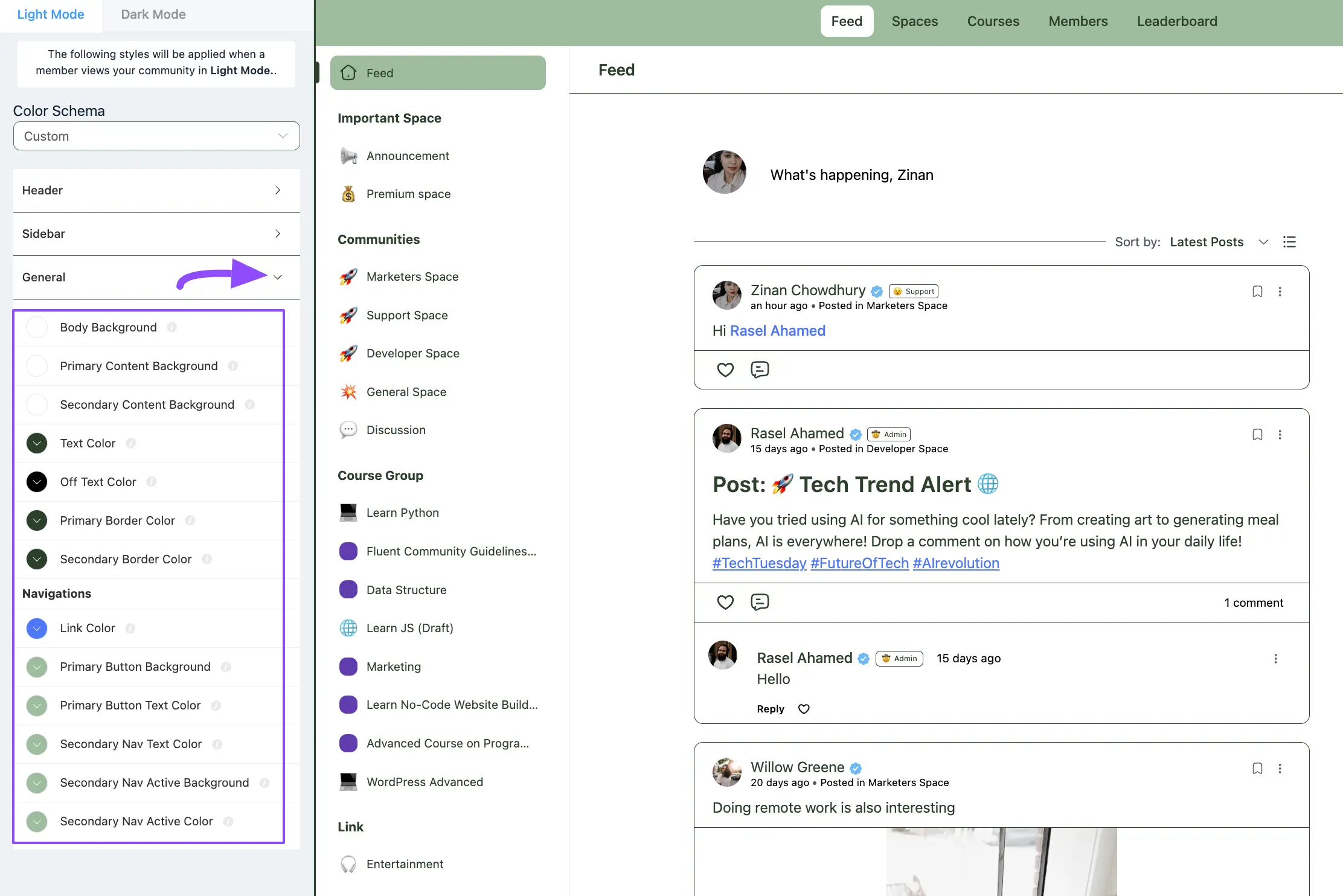
Dark Mode Customization #
After clicking the Customized Colors button, go to the Drak Mode tab.
Then, follow the same process shown above as the Color Customization for Dark Mode is exactly similar to the Light Mode.
After completing the customization, press the Save Settings button to save all changes.
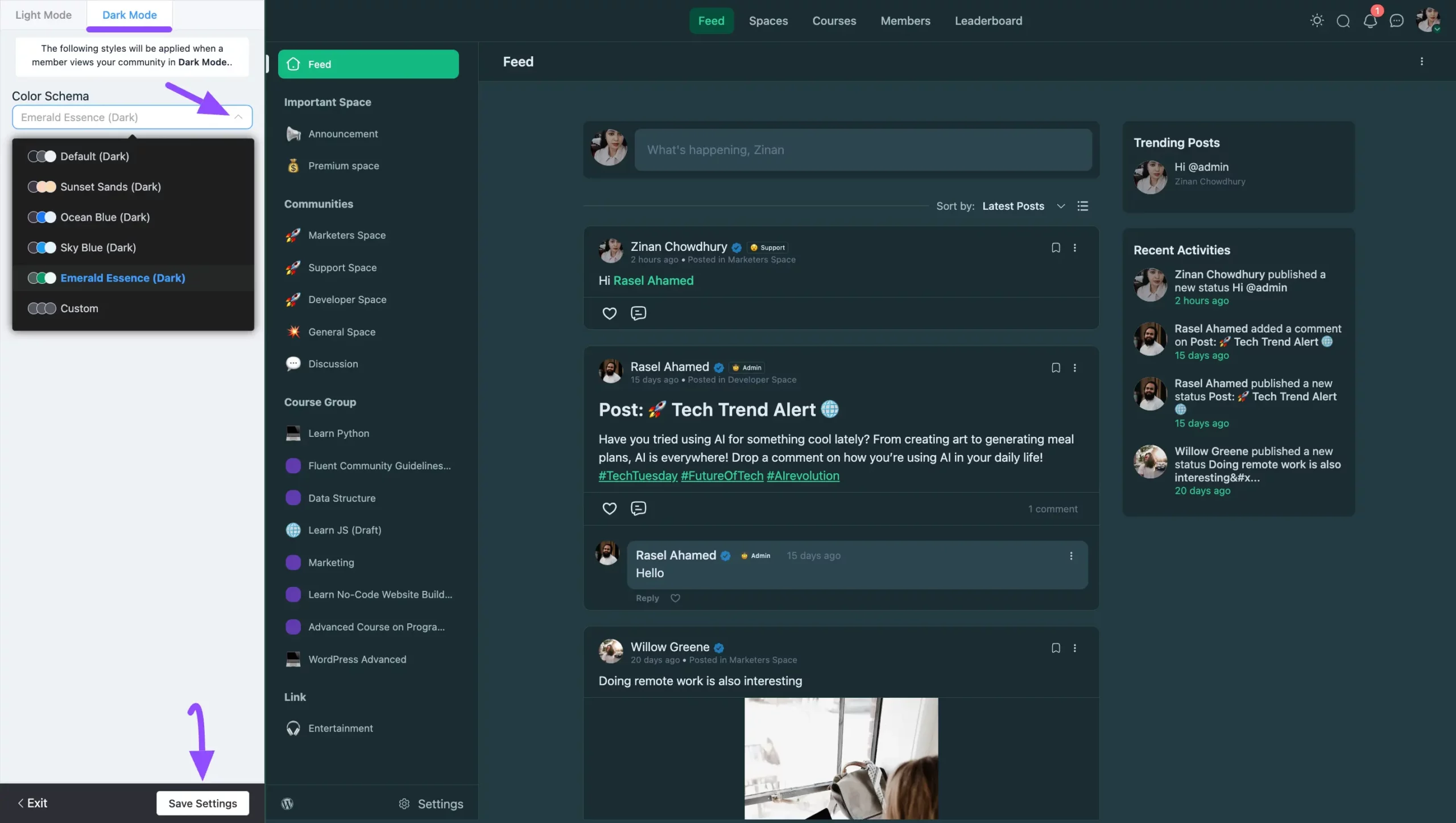
If you have any further questions, concerns, or suggestions, please do not hesitate to contact our @support team. Thank you.





