This feature lets you turn any page into part of your community portal site. For example, if you want to add a page under the FluentCommunity portal, you can easily do that using the theme compatibility feature. It helps you display regular WordPress pages right within your community portal.
In this guideline, we will show you how the FluentCommunity Theme Compatibility feature works.
FluentCommunity seamlessly integrates with popular WordPress themes like Blocksy, Astra, Kadence, GeneratePress, OceanWP, Neve, Hello Elementor, and Bricks. This allows you to fully customize your community pages using the design and styling options these themes offer. While FluentCommunity is compatible with other WordPress themes as well, some functions may not work perfectly with them.
FluentCommunity is fully compatible with WordPress Default Themes.
Apply FluentCommunity Frame to Any Page #
To apply the FluentCommunity Portal frame to any page, first open the Page where you want to use the FluentCommunity Portal frame.
Next, look at the right sidebar and find the Template option and click on it, a popup will appear showing the current theme in use. Then, click the dropdown box to see available theme options.
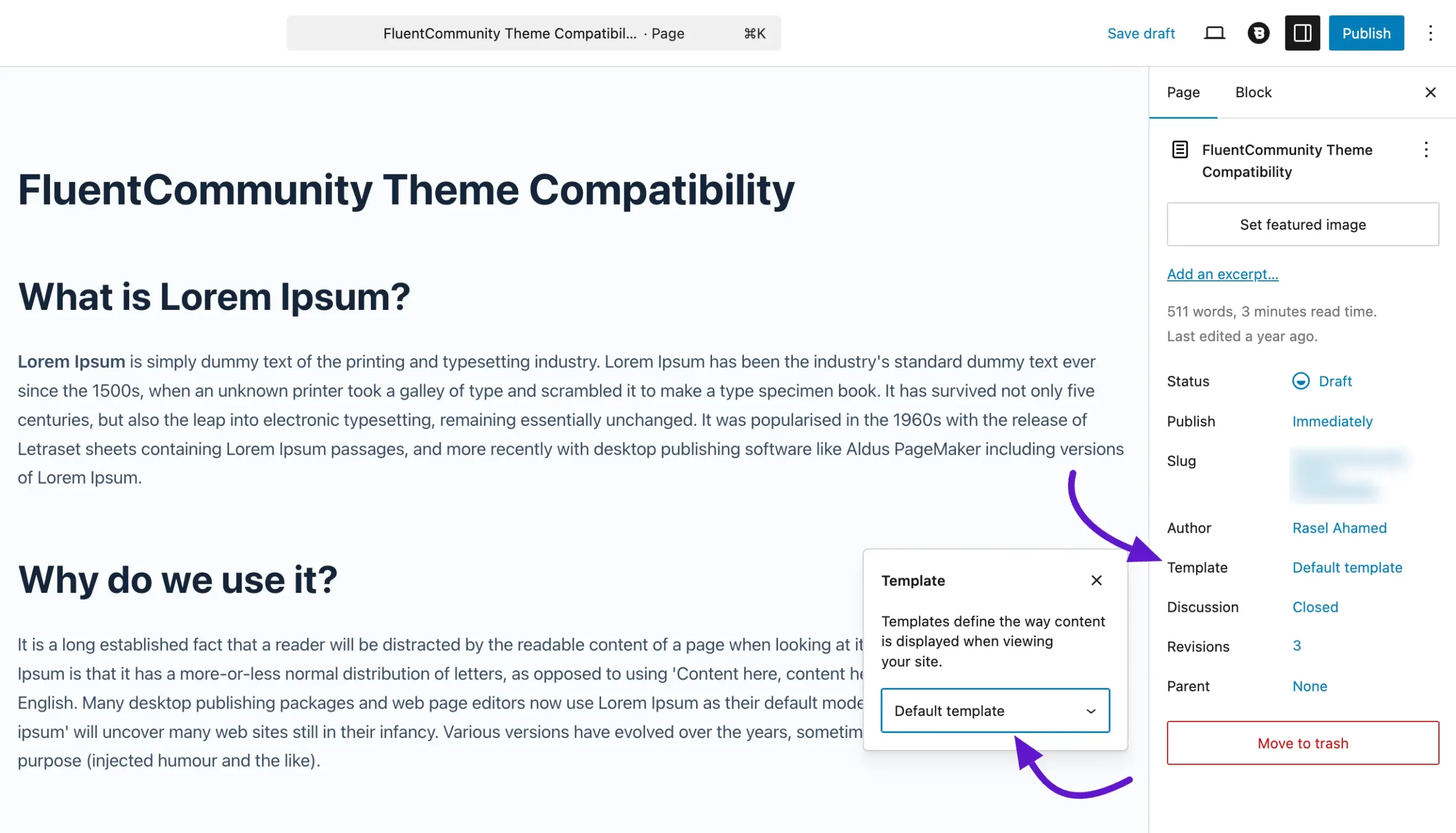
Once you click on the dropdown menu, you’ll see all the available theme options. Here you will also see the available FluentCommunity frames, these are:
- FluentCommunity Frame: Selecting this will apply the default FluentCommunity portal along with its standard layout and preferences.
- FluentCommunity Full Width Frame: If your current theme supports full-width layouts, this option will display your content in full width for a cleaner, more spacious look.
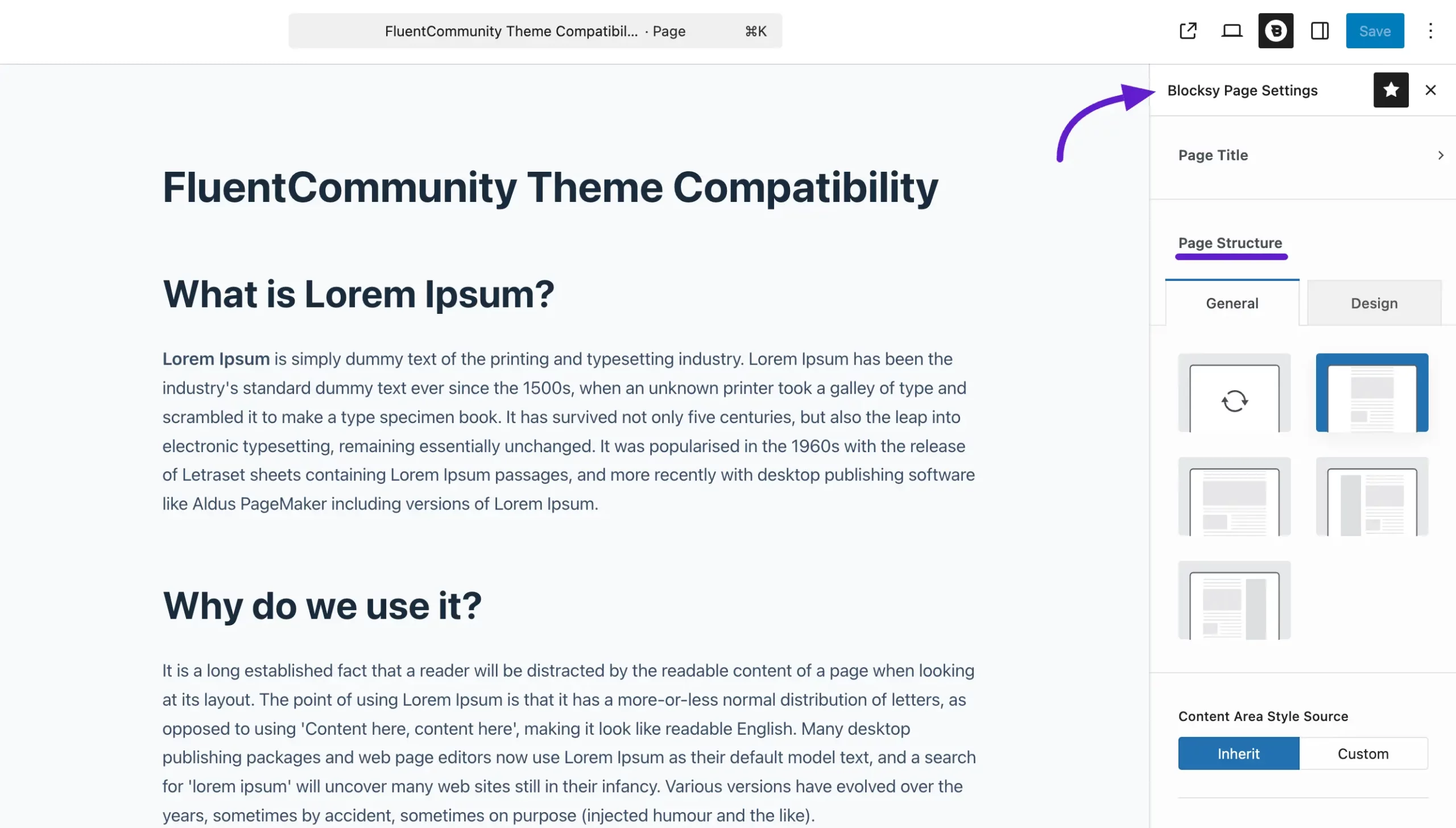
Customize Using the Theme Editor #
You can also customize your FluentCommunity frame using page with the theme’s built-in editor.
For example, if you’re using the Blocksy theme, the Blocksy editor options will appear in the right sidebar. Make any design changes you need, and once you’re satisfied, click the Save button to apply them.
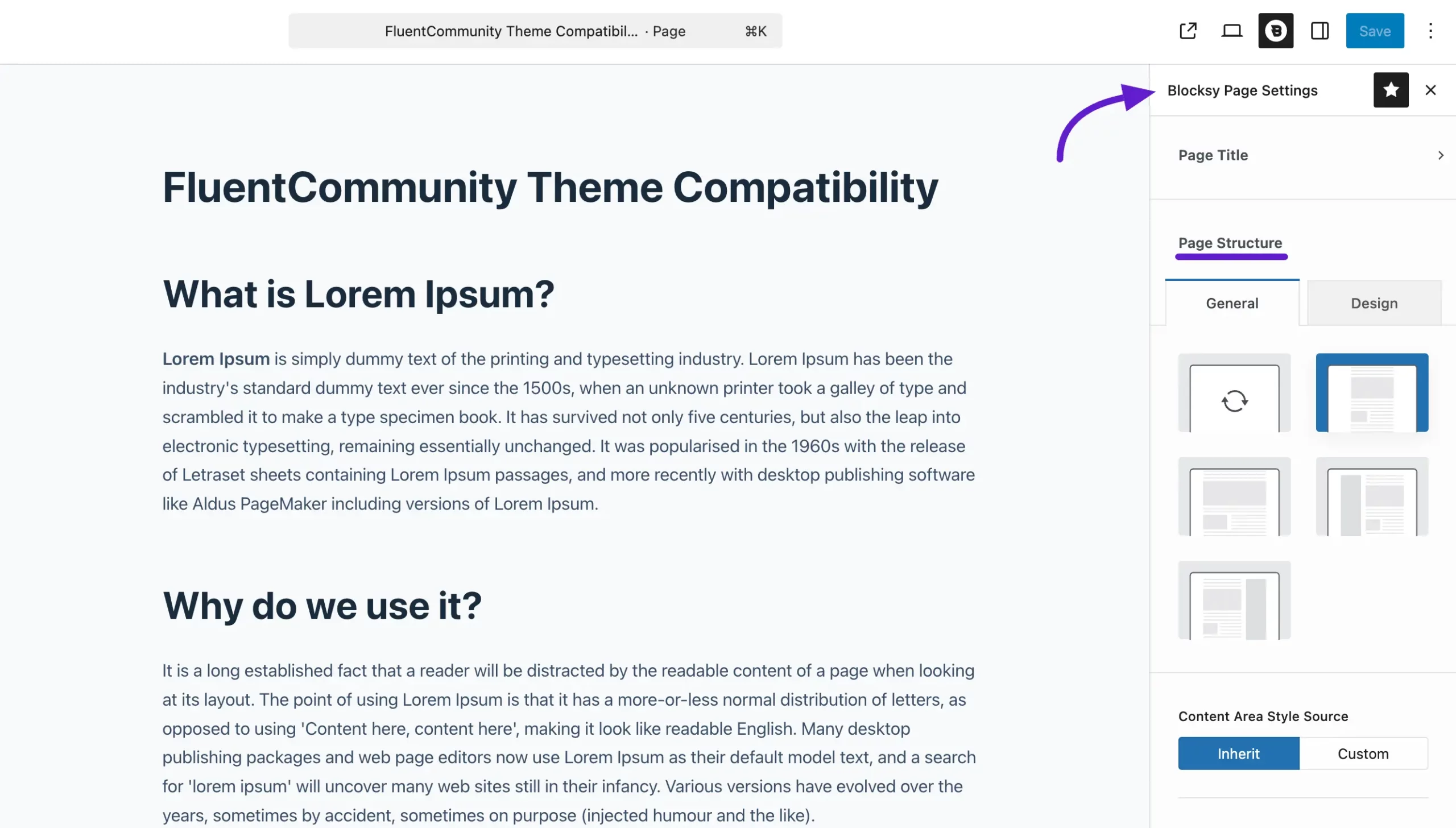
Finally, your Page will appear with the FluentCommunity Frame applied, just like this.
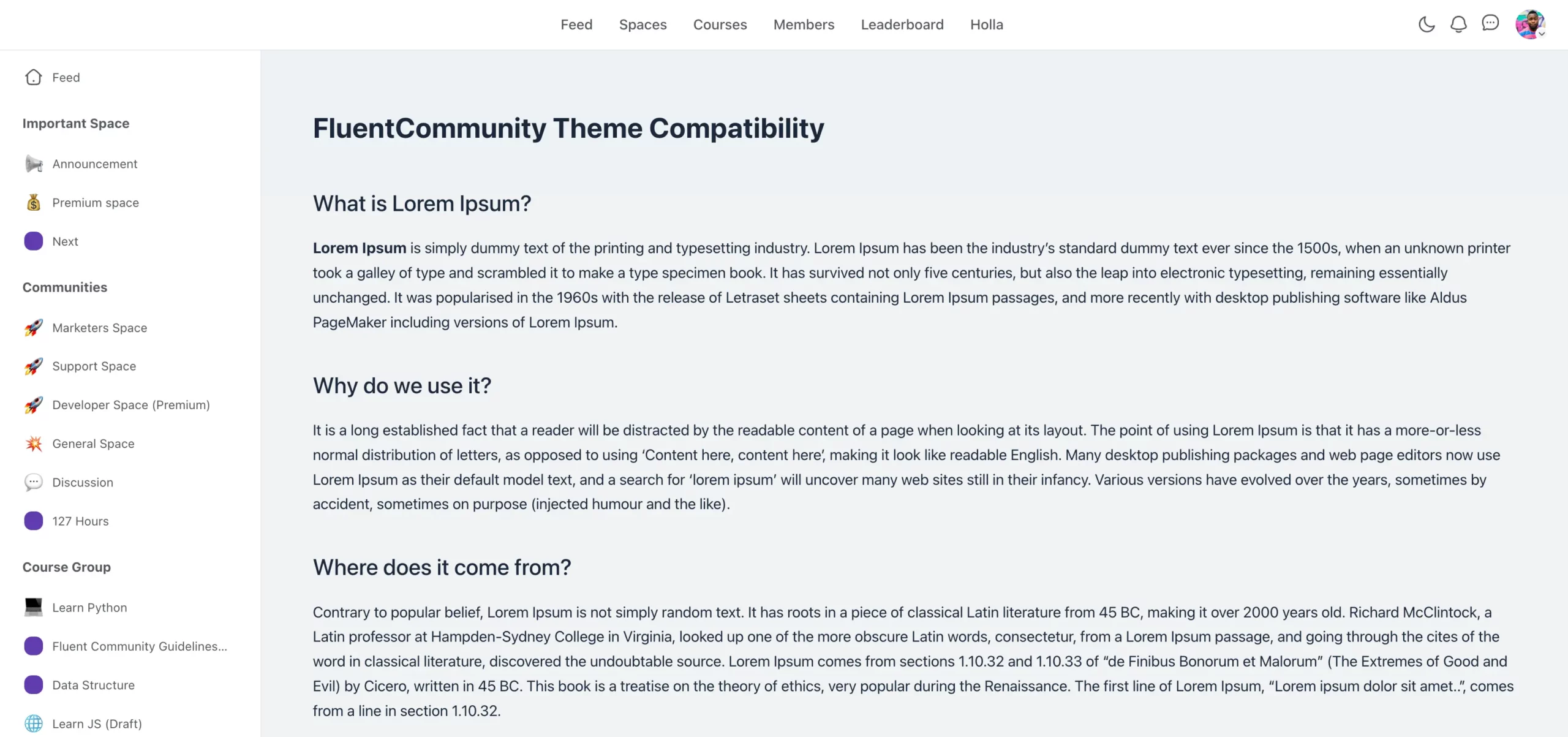
Create Custom Templates with FluentCommunity Block #
If you want to create a custom template using the FluentCommunity portal frame, you can easily do it with any WordPress Block theme template.
First, activate a WordPress Block theme, then go to Appearance from the WordPress left sidebar and click on the Editor option.
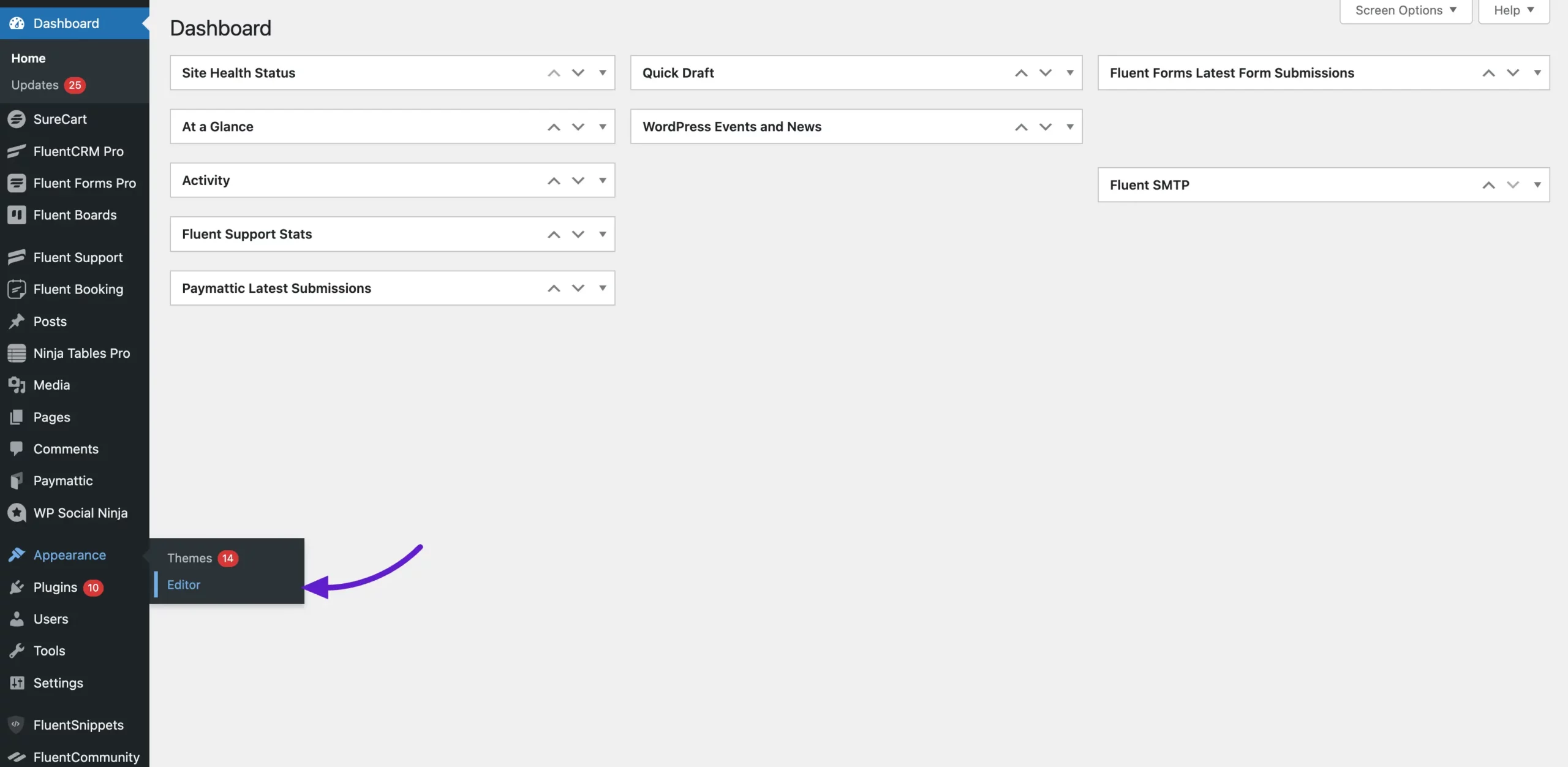
Next, from the left sidebar of the Site Editor, click on Templates to view and manage all your available templates.
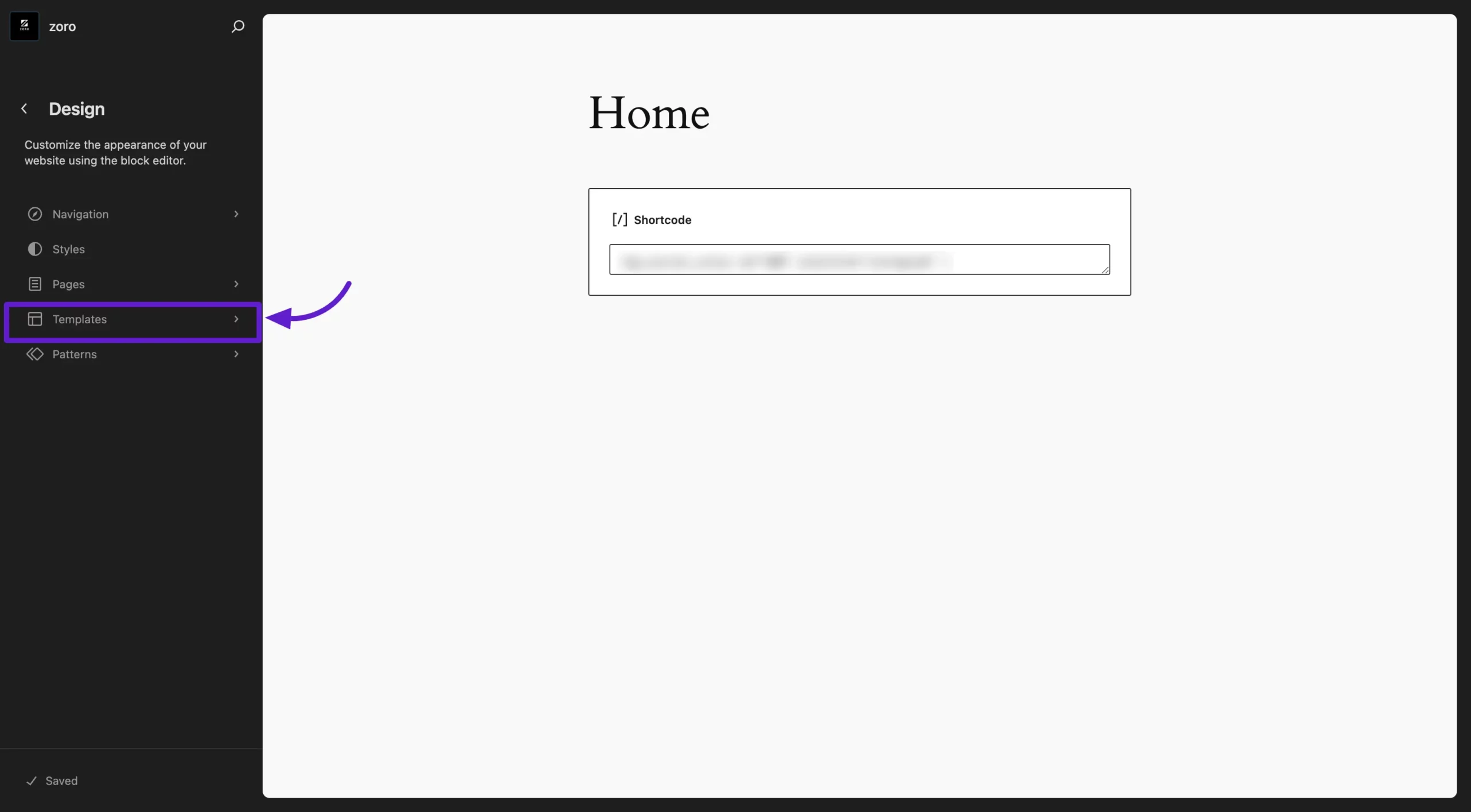
You can either choose an existing template or create a new one by clicking on the Add Template button. Here, we will create a template with an existing one.
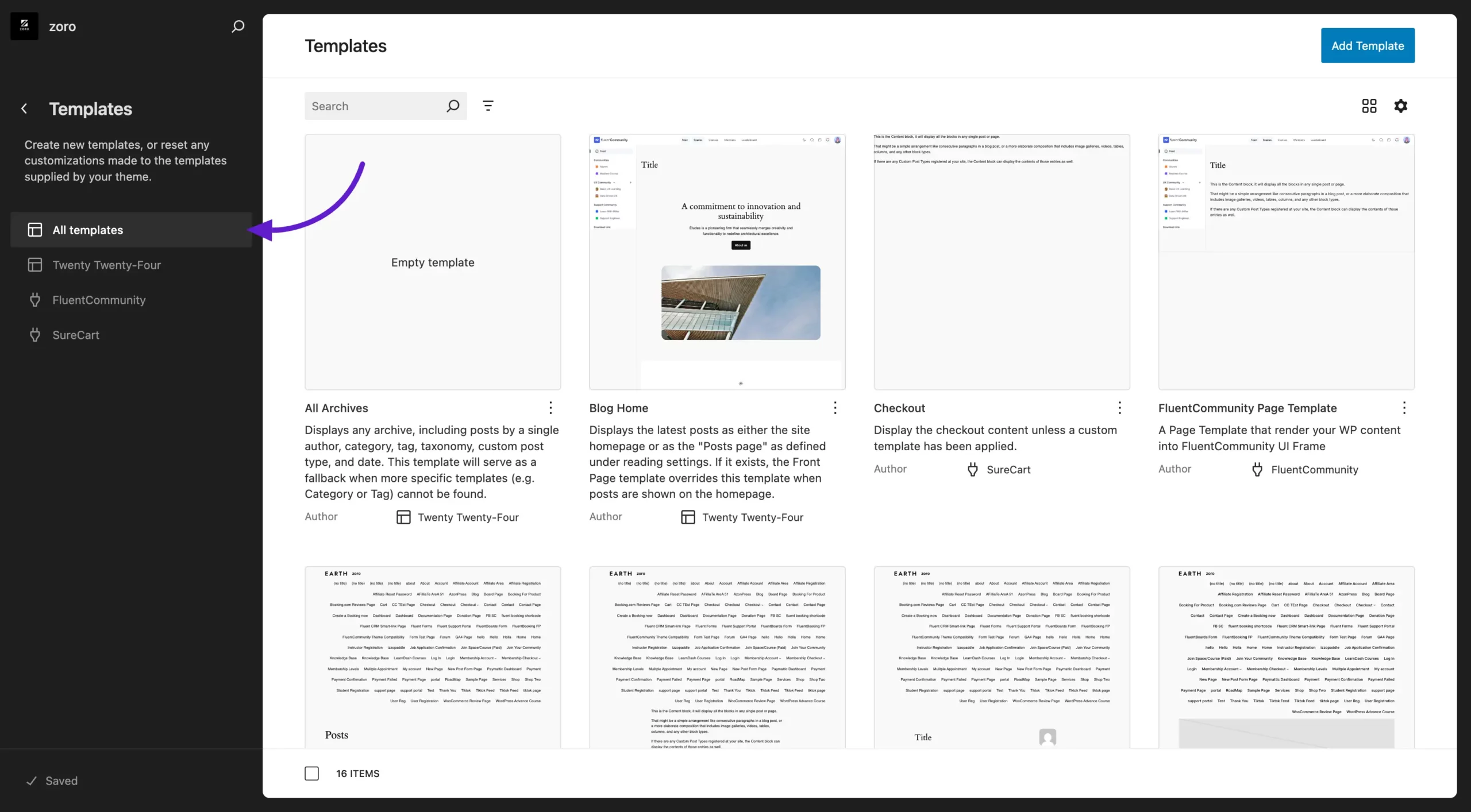
Now, you will see your existing template page. Click on the Plus icon for the Gutenberg block and search for the FluentCommunity Page Layout block.
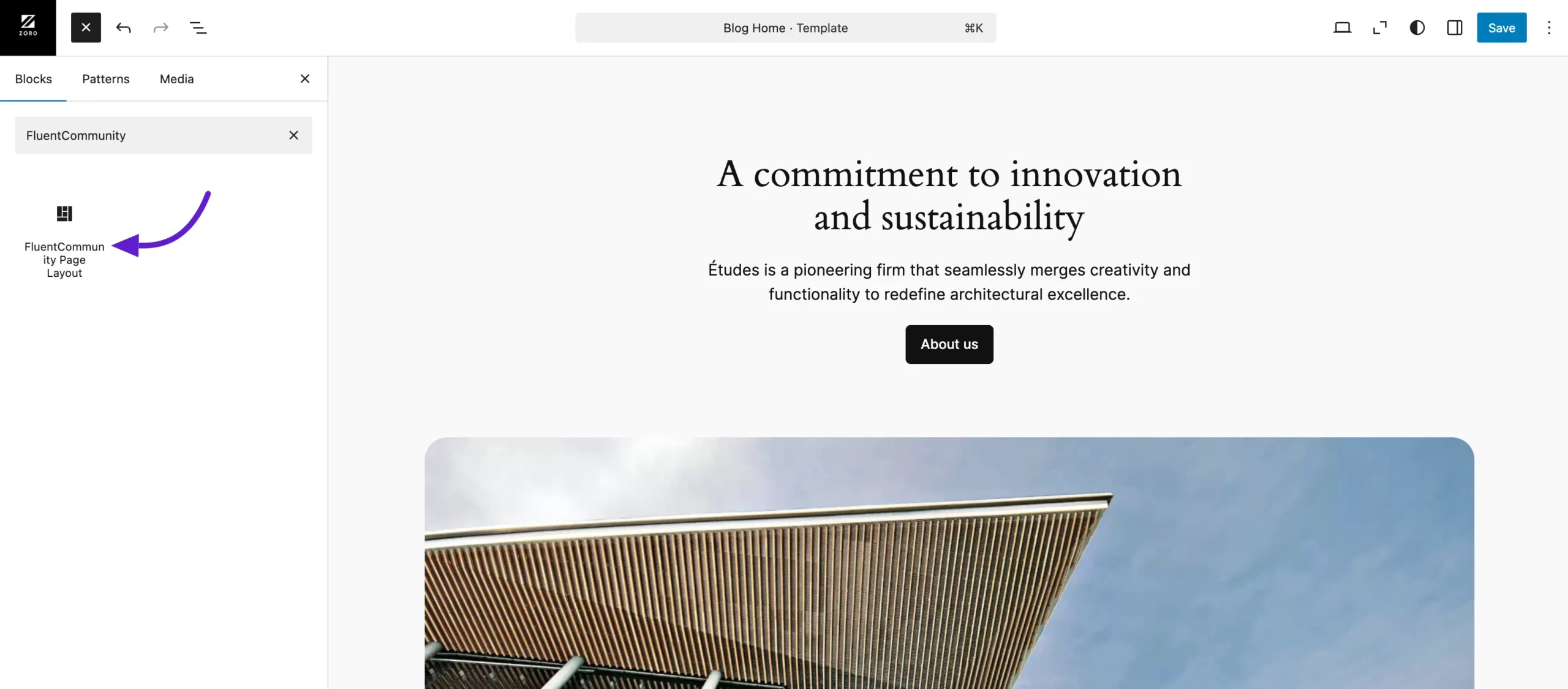
You’ll now see the FluentCommunity template block appear. You can remove any content from the existing template by clicking on the Layer icon button in the top menu and selecting the section you want to edit from the left sidebar.
For example, to remove the Header and Footer sections, click on the Footer section, then click the three-dot button and select Delete to remove it.
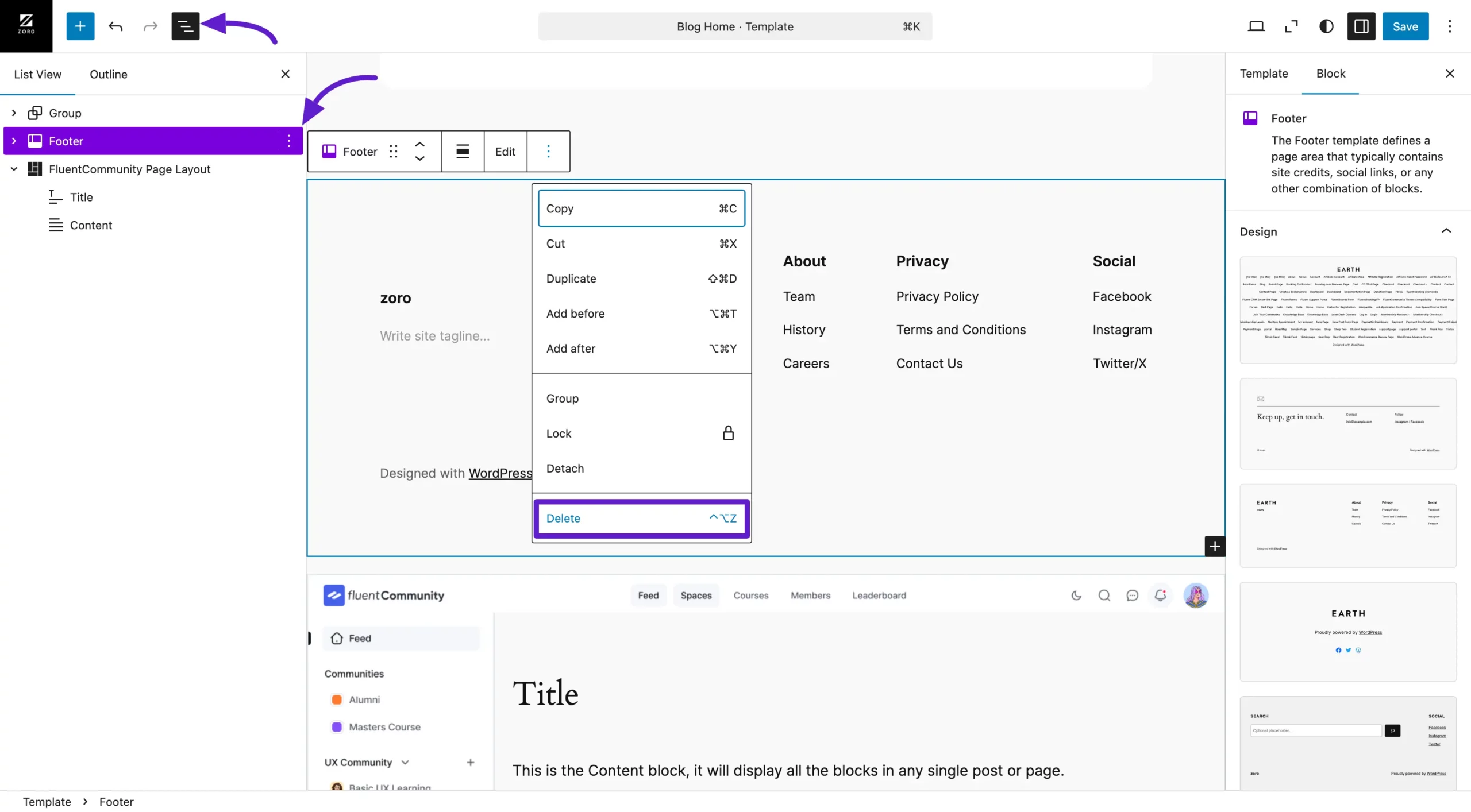
Next, drag and drop the Group section into the FluentCommunity Block layers to start creating your template with the FluentCommunity layout.
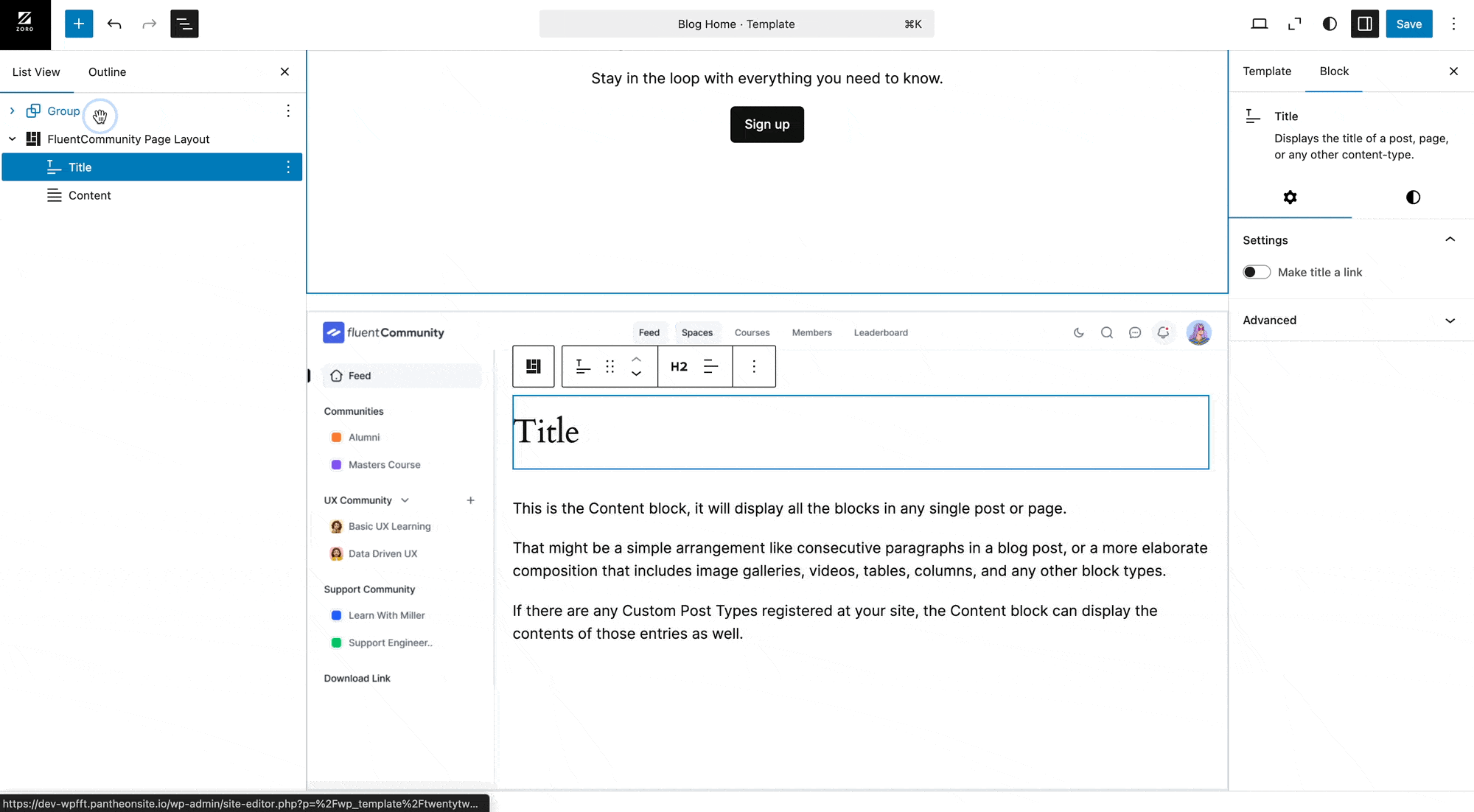
Once your template is created with the desired content, you can easily customize its layout. To adjust the layout, click on Blocks in the right sidebar to access the Layout Settings.
Here, you’ll find two width options:
- Default Width: This keeps the content width as per the theme’s default setting.
- Full Width: This option expands the content to cover the entire width of the page.
Additionally, you can enable the Disable Dark Mode option. This ensures that even if your community has dark mode enabled, users will always see this template page without dark mode.
Advanced Options #
For more customization, you can add custom CSS in the Advanced section to further tweak your template as needed.
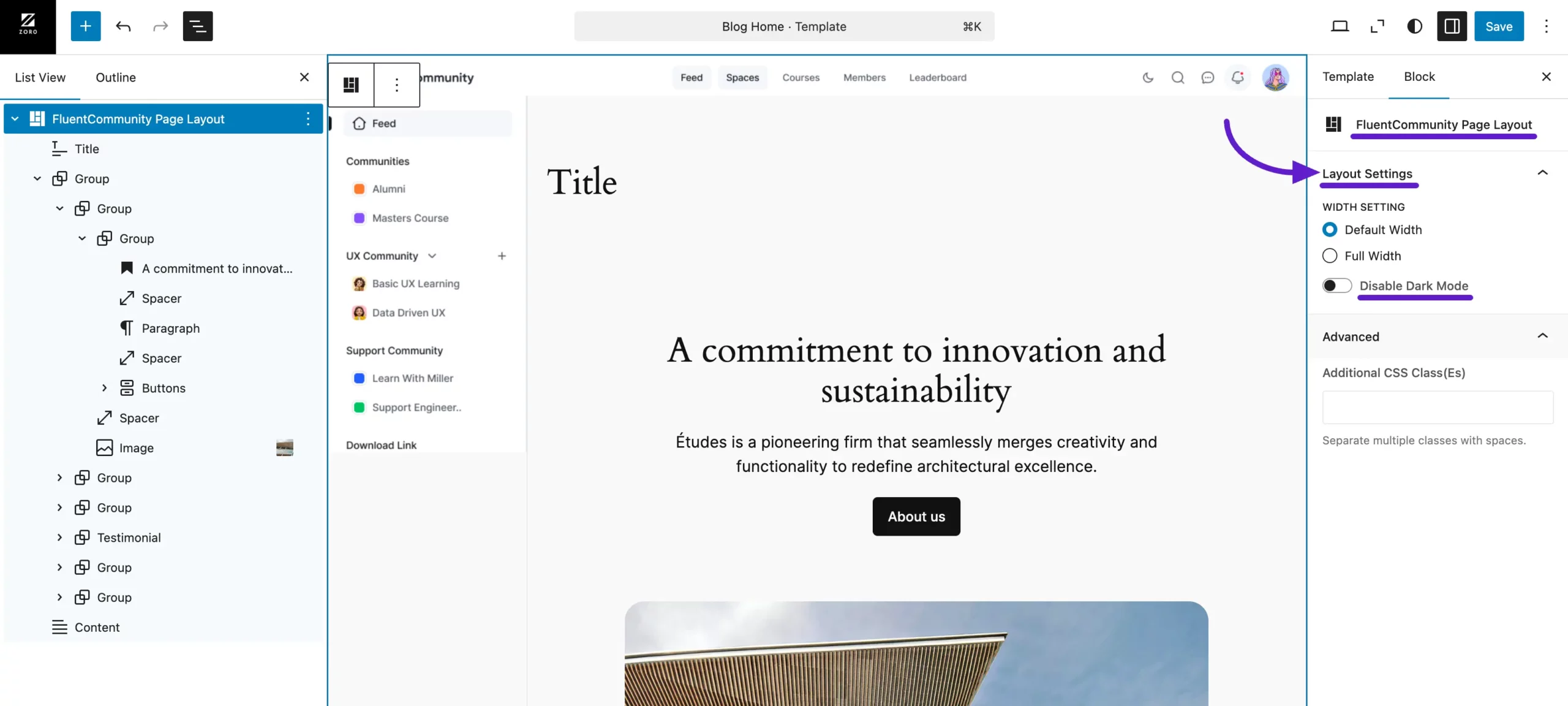
This is how the FluentCommunity Theme Compatibility feature works. If you have any further questions or need assistance, feel free to reach out to us. We’re here to help!





