FluentCommunity provides options to customize how member profiles are displayed on your platform. You can choose between a List View or Grid View for a more personalized experience.
This guide explains how to configure the member List/Grid layout view.
Set Up Member List/Grid Layout #
Go to the FluentCommunity dashboard, click on Settings, and choose Customization from the left sidebar.
Scroll down to find out the Member List Layout settings.
- List View: Displays member profiles in a vertical list format, showcasing details line-by-line.
- Grid View: Displays member profiles in a card-style grid format for a modern and organized look.
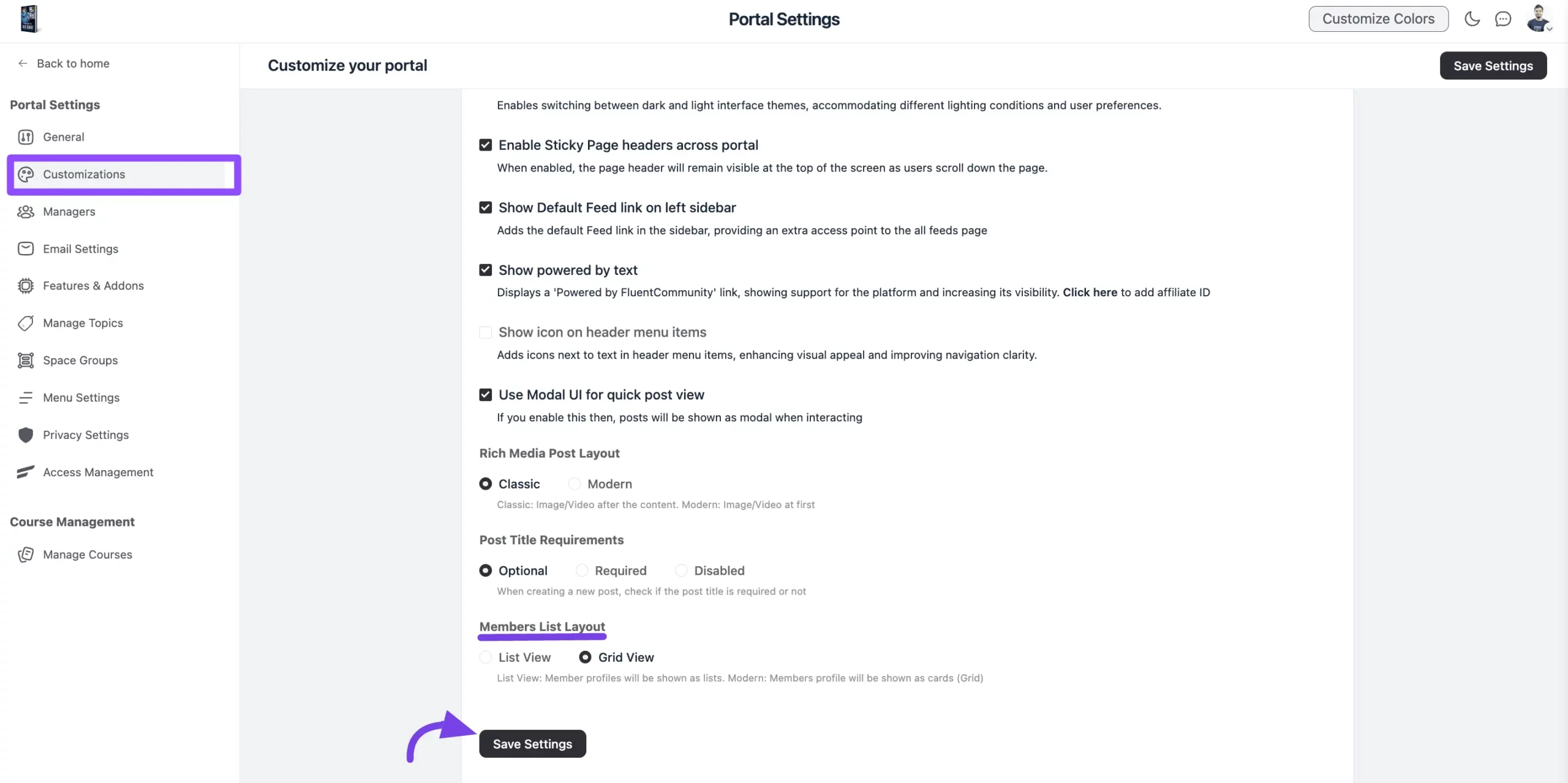
After selecting your preferred layout, click the Save Settings button to apply the settings.
Layout Preview #
In the FluentCommunity Dashboard, you’ll find the Member option in the top navigation bar. Here, you can preview the changes you’ve made to the settings. The screenshot below illustrates the Grid Layout view. The changes will also be visible in the Space Members section.
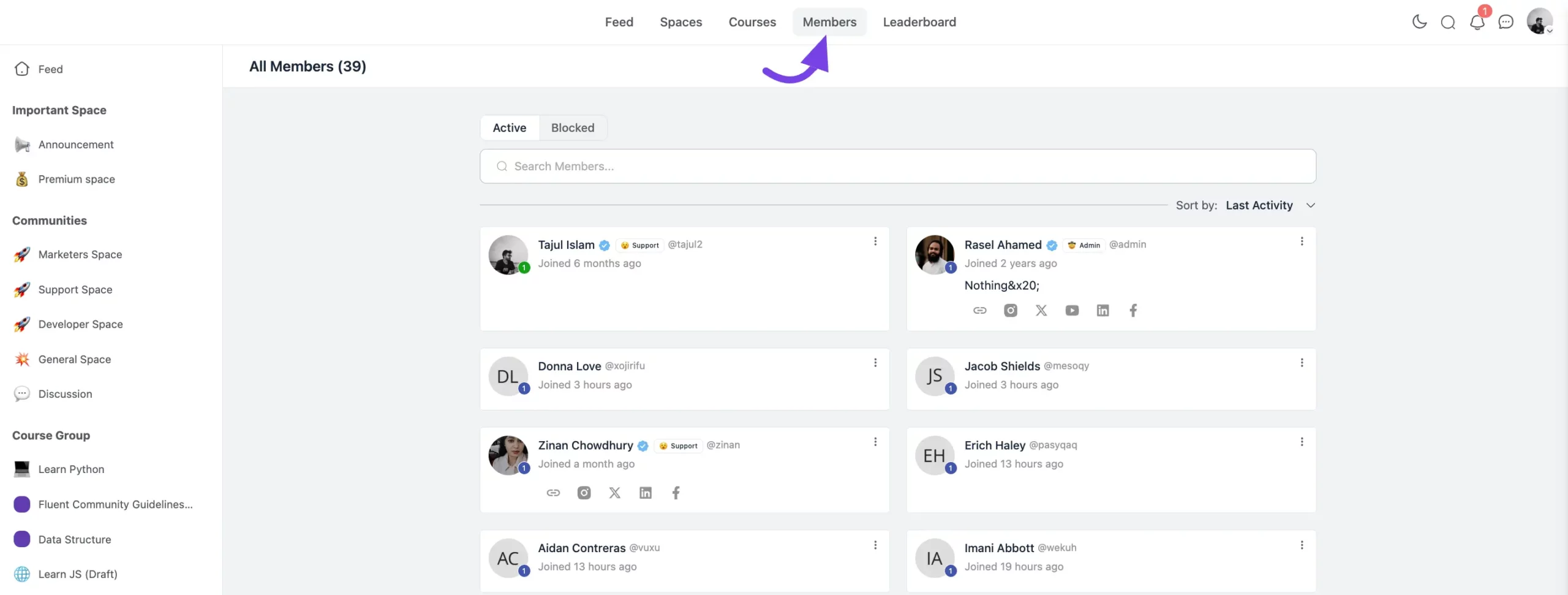
By following these steps, you can easily configure and view the member layout as per your preferences. If you have any further questions or need support, contact our Support Team.





