Managing members in FluentCommunity is straightforward. As an admin, you have full control over adding members and managing their access, based on the privacy settings of each space and course. Here’s a comprehensive guide on how member management works in Spaces and Courses.
Adding Members to Spaces #
FluentCommunity admins can easily add and manage members in any space. If you need a detailed guide on providing access and managing members effectively, refer to this documentation.
The WordPress Admin acts as the default admin of FluentCommunity and has the authority to add any user to a space. In contrast, the FluentCommunity Admin can only approve member requests to join space and remove members but cannot add new members directly.
Member Access Based on Space Privacy #
Public Space #
For spaces with Public privacy settings, members can join effortlessly. They simply visit the space page and click the Join Space button. No admin approval is required, and members gain instant access.
Private Space #
When a space is set to Private, the joining process becomes more controlled. Members will encounter a lock screen and must request to join.
- Request Process: Members send a join request, which the admin can review.
- Admin Approval: Admins receive notifications of pending member requests. By navigating to the Members section, they can view all pending requests and click the Approve button to grant access.
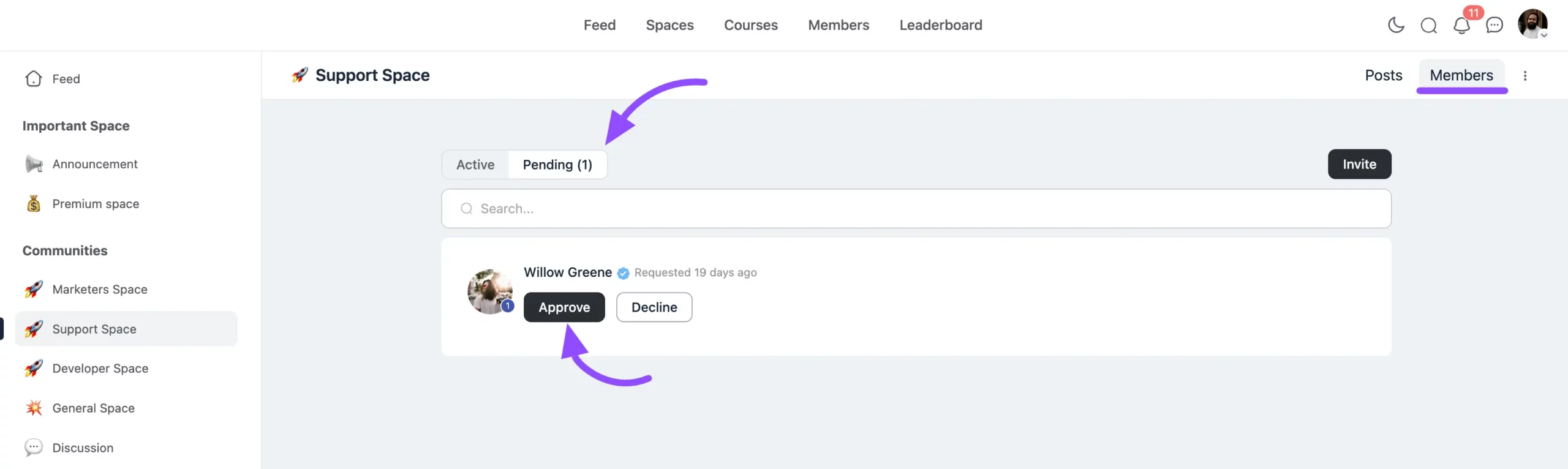
Private spaces can be monetized to charge for membership access. Refer to this documentation for more details on monetization.
Secret Space #
Secret spaces offer the highest level of privacy. Members can only join through a direct invitation from the admin. For guidance on inviting and managing members in a Secret space, refer to this documentation.
Adding Members to Courses #
WordPress Admin, FluentCommunity Admin, and Course Admin have the ability to manage student enrollments in courses. For detailed instructions on enrolling students, please refer to this guideline.
Public Course #
Public courses are accessible to any community member without admin approval. Members can visit the course page and click Enroll to begin learning immediately.
Private Course #
In Private Courses, only admins or moderators can grant access to students from the WordPress users list. This means a student must already be a registered WordPress user on the site before the admin or moderator can give them access. While students without access can still see the private courses listed in the Course section of FluentCommunity, they won’t be able to enter or view the course content.
Secret Course #
In Secret Courses, only admins or moderators can grant access to students from the WordPress users list. Unlike private courses, secret courses remain completely hidden in the Course section of FluentCommunity for students who don’t have access.
Private & Secret Courses can be monetized to charge for access. Refer to this documentation for more details on monetization.
Assigning Roles to Community Members #
There are four roles available for community members, which can only be assigned by the WordPress Admin. For more information on the available roles and how to assign them, read this documentation.
This approach to member and course management ensures your community runs smoothly while offering flexibility and privacy. For further details or guidance feel free to contact us.





