The Manager Settings in FluentCommunity allow you to assign and manage users who will oversee your spaces or courses. This setting lets you assign a manager for your space or courses.
Only the WordPress Admin can assign the Manager role for the community.
Access Manager Settings #
Go to your FluentCommunity > Settings then from the left sidebar, click on Managers. Here you will find four roles for the Managers. The permission of the roles are explained below:
Space Management Roles and Permissions #
Space Admin has full access to manage space settings, allowing them to add or remove members and control content management.
Space Moderator is responsible for monitoring interactions and content within the space, with the ability to edit or delete inappropriate posts and comments.
Course Admin manages course settings and content oversees course enrollments, and monitors user engagement in courses.
Course Creator has the ability to design and develop course materials, control course structure and learning objectives, set enrollment options, and manage access permissions for courses.
Assigning a Manager #
On the Manager Settings page, click the Add Manager button.
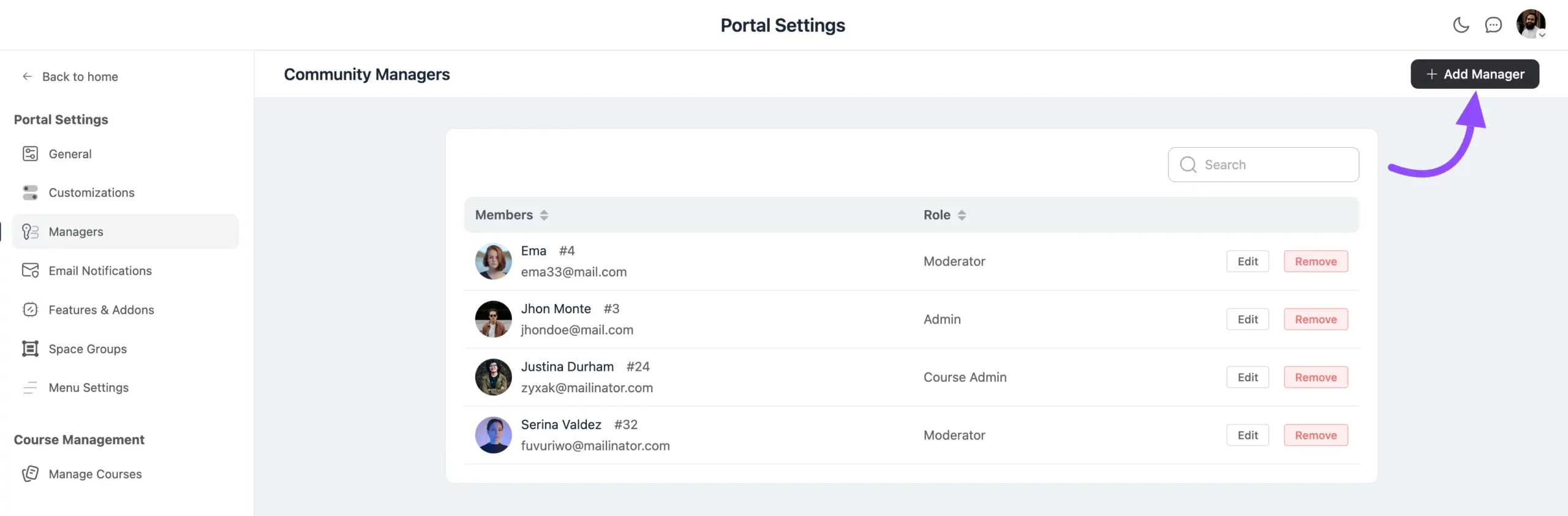
A pop-up will appear, now from the Users dropdown, select the WordPress user you wish to assign as a manager. Choose the appropriate Community Management Role for that user.
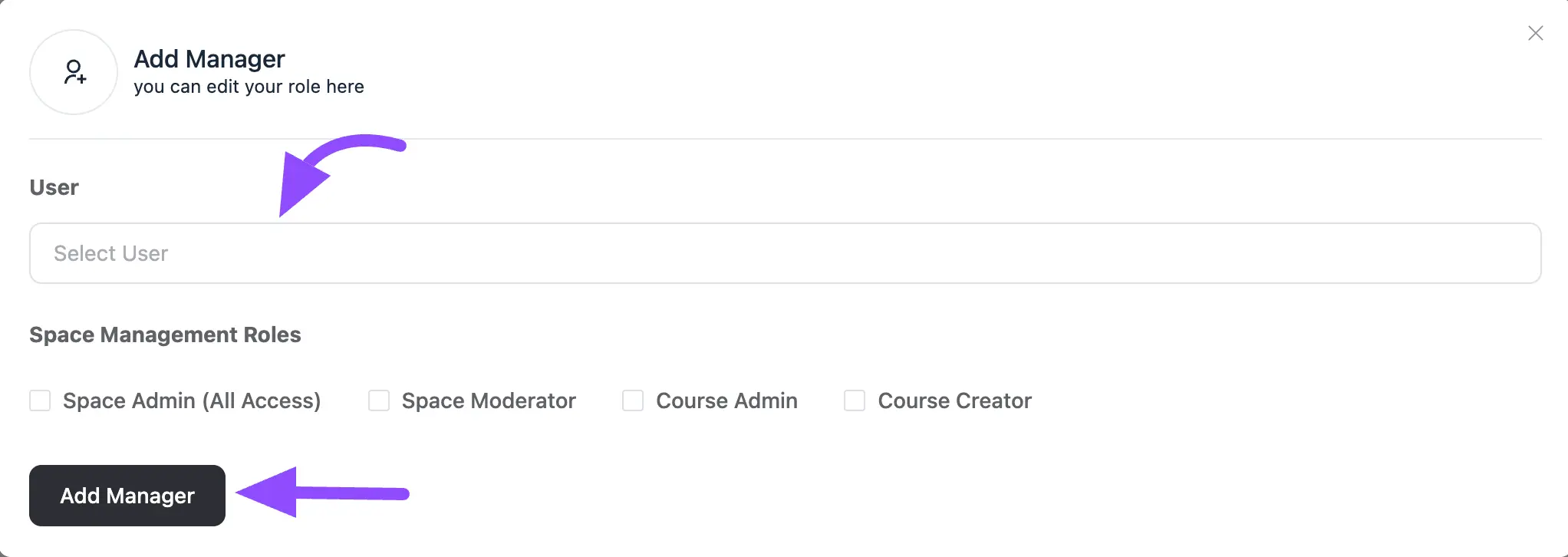
Managing Existing Managers #
To edit a manager’s role, click the Edit button next to the manager’s name.
To remove a manager, click the Delete button next to their name.
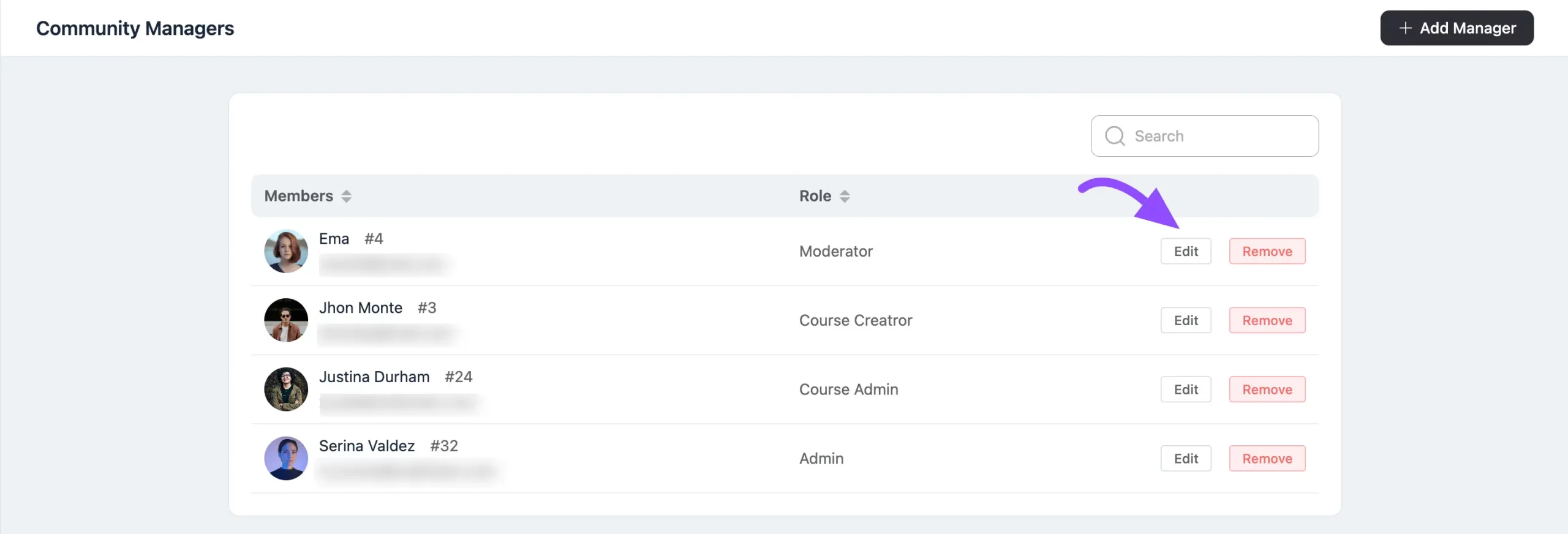
This feature gives you flexibility in managing your team by allowing you to easily assign, edit, or remove managers as needed.
If you have any further questions about this guide, please don’t hesitate to contact us.





