FluentCommunity’s Incoming Webhook feature lets you to connect external systems or applications to send real-time data into the platform. You can automate workflows, trigger actions, and sync data from third-party services like CRMs, email tools, etc.
This guide will walk you through setting up and using Incoming Webhooks in FluentCommunity.
Accessing the Webhook Settings #
To access the webhook settings, log in to your WordPress Dashboard and navigate to the FluentCommunity portal from the sidebar.
Then, click the Settings button on the bottom left. Next, under the Portal Settings, select Incoming Webhook.
Once you’re there, you’ll be ready to create and manage your webhooks.
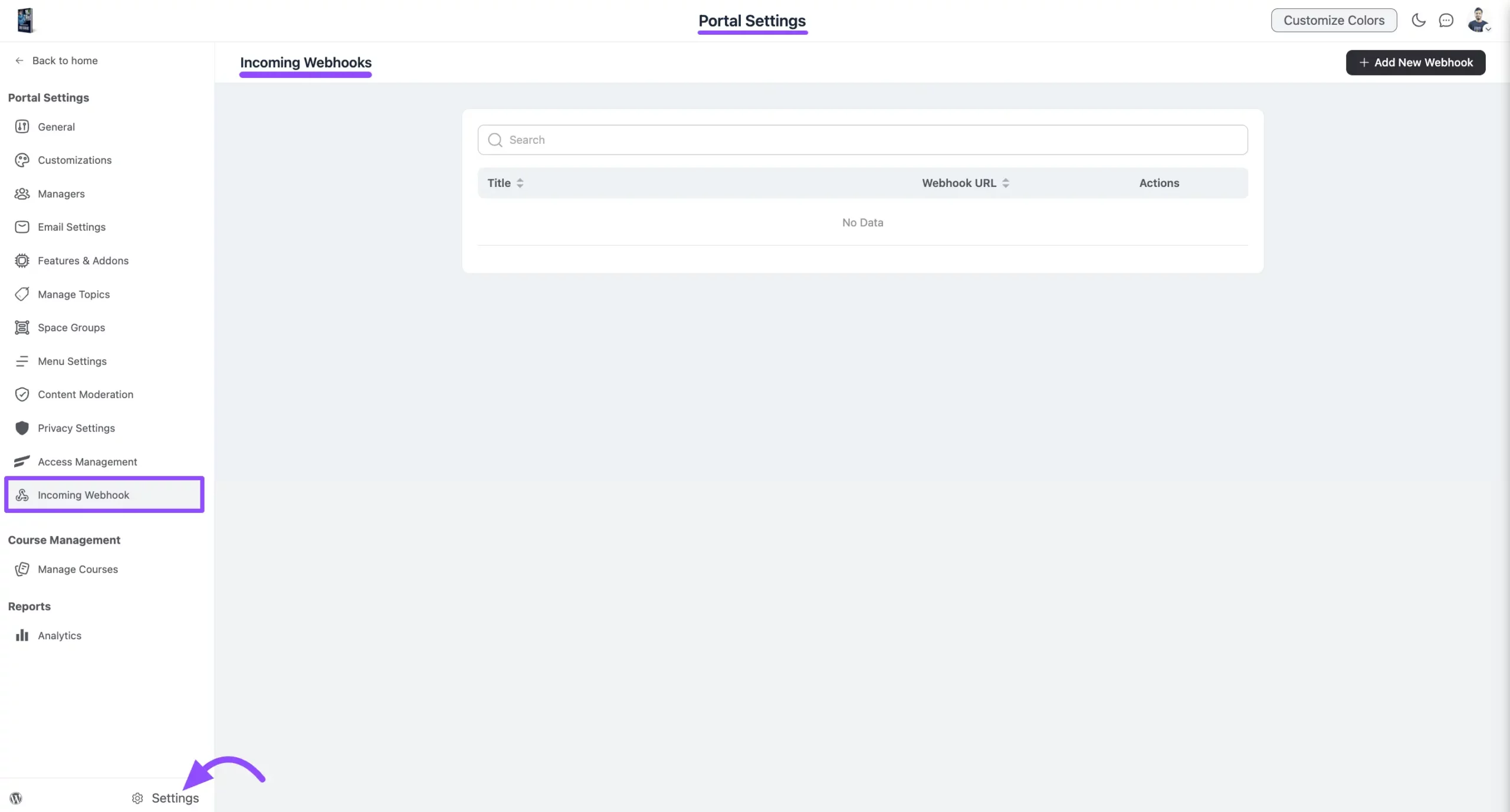
Creating a New Webhook #
To create a new webhook, click the Add New Webhook button. A pop-up will appear where you need to enter the details.
- Title: Give your webhook a unique title.
- Add to Space: Choose one or multiple spaces from the dropdown menu to which new users will be added.
- Remove from space: Select the spaces you want to add to the user when receiving the webhook from the dropdown option.
- Add to Courses: Select courses that will be added to the user’s list upon receiving the webhook.
- Remove from Courses: From the dropdown menu, select the courses you want to remove from the user’s list when receiving the webhook.
- Send default WordPress welcome email for new users: To send a welcome email (WordPress Default) to the user, check the Send default WordPress welcome email for new users checkbox.
Once you have added the essential details, click the Add Webhook button to activate it.

Using the Webhook URL #
Once your webhook is created, a Webhook URL will be generated. Use this URL to send payload data from external applications to your FluentCommunity system.
This allows seamless data transfer when:
- A new user signs up
- An existing user logs in
- Any automated action is triggered
For more details on sending payload data via POST requests or as form data, read the Webhook API Documentation.
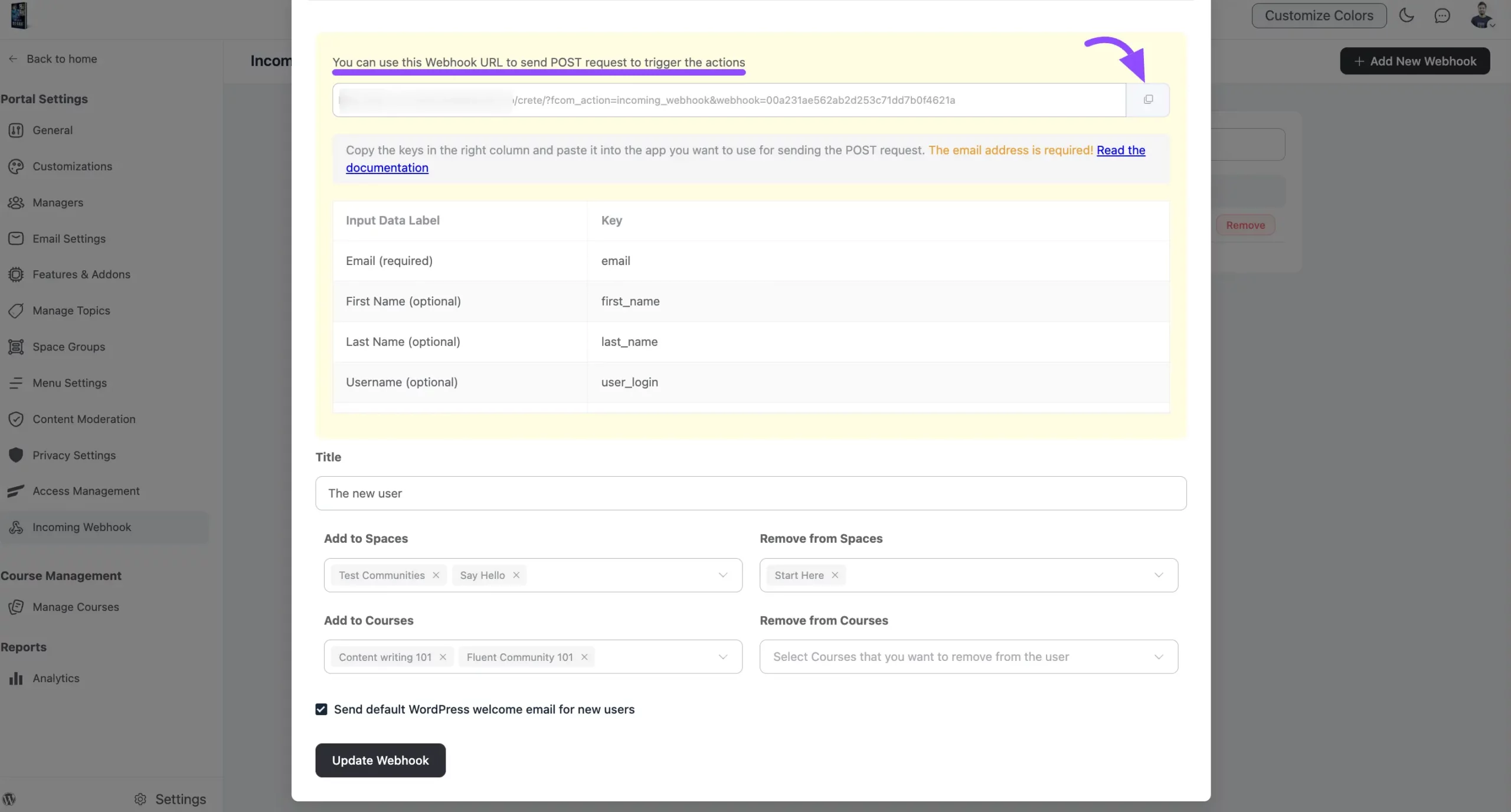
Managing Your Webhook #
Once your webhook is complete, you can modify, update, and delete it.
- Edit Webhook: Modify webhook settings by clicking the Edit button.
- Remove Webhook: Delete the webhook using the Remove button.

If you have any questions, feel free to contact our support team. Thank You.





