FluentCommunity Pro includes a built in Sitemap Configuration tool to help search engines like Google discover and index your public community content. This makes it easier for your spaces, courses, and member profiles to appear in search results without requiring a third-party SEO plugin.
Use Case: You have created several public spaces and courses that you want to rank in Google search results. By generating a sitemap and submitting it to Google Search Console, you are giving Google a direct roadmap to all the important, indexable content in your community.
How to Find the Sitemap Tool #
You can access the sitemap settings directly from your WordPress dashboard.
- Navigate to FluentCommunity → Settings.
- Click on the Tools tab.
- Here you will see the Sitemap Configuration page.
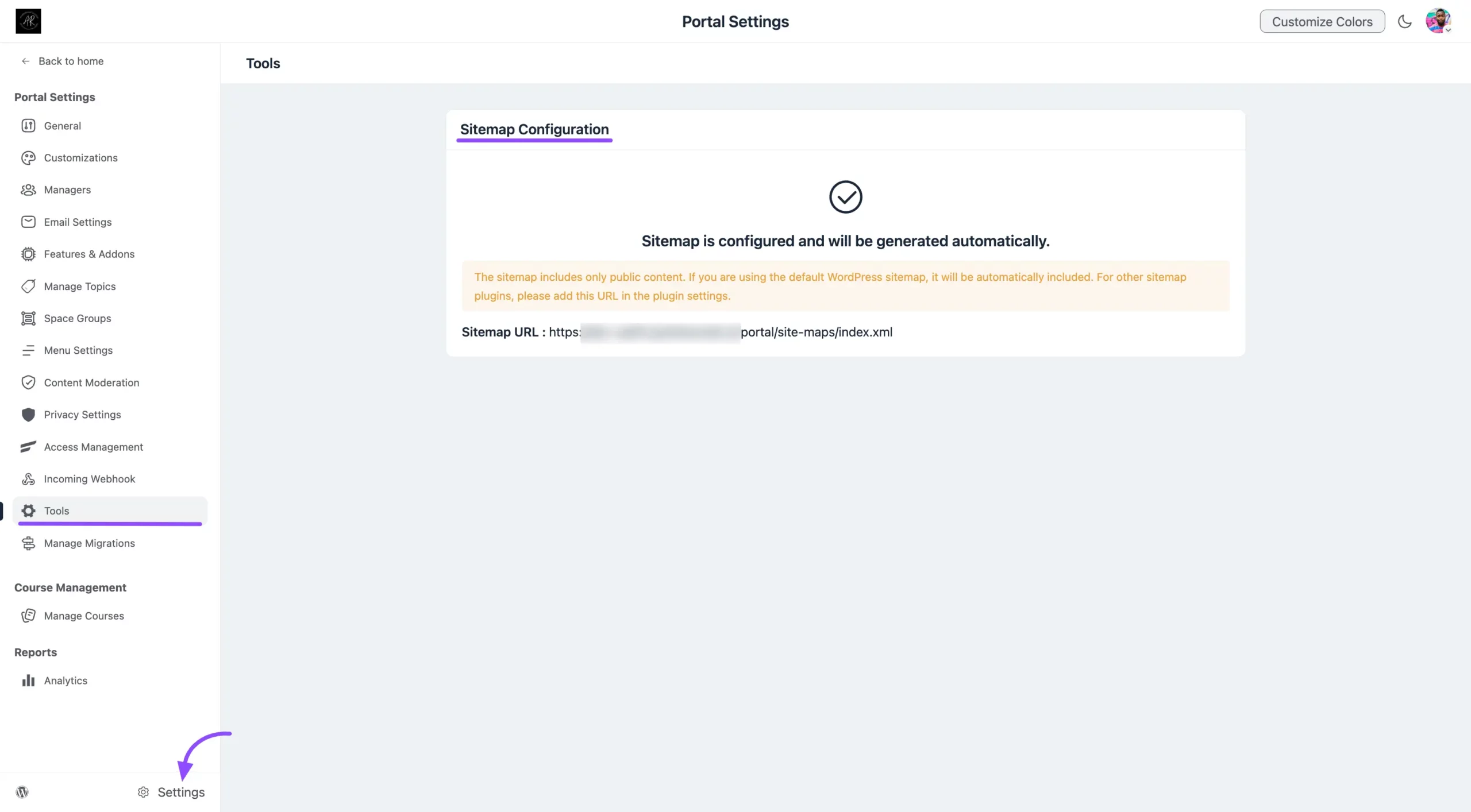
What the Sitemap Includes #
To protect your privacy, the generated sitemap is designed to include only the public-facing content across your community.
- Public Spaces
- Public Courses (Pro)
- Public Posts & Discussions
- Member Profiles (only if profile visibility is set to public)
Note: All Private and Secret content is automatically excluded from the sitemap to protect your members and any sensitive data.
How It Works #
The sitemap is generated and updated automatically by FluentCommunity; no manual setup is required. The system creates a standard XML file at a dedicated URL, which looks something like this: https://yourdomain.com/portal/site-map/index.xml
This URL is fully compatible with all major search engines and SEO tools.
Using Your Sitemap #
Once the sitemap is generated, you can use its URL in several ways:
- Submit to Search Engines: Copy the sitemap URL and submit it directly to Google Search Console and Bing Webmaster Tools.
- Use with SEO Plugins: If you use a plugin like Rank Math or Yoast SEO, find the setting for “Additional Sitemaps” or “External Sitemaps” and paste your FluentCommunity sitemap URL there. This tells your SEO plugin to include your community content in its main index.
Troubleshooting: If your sitemap appears to be missing content, the most common reason is a caching issue. Try clearing all caches from your caching plugins and your server or CDN. Also, double-check that the spaces or courses you expect to see are set to “Public.”





