The Post Sorting feature in FluentCommunity allows users to organize content by options like Latest Post, Recent Activity, Most Liked, Alphabetical, and Unanswered. This helps users quickly find the most relevant or engaging content, improving their overall experience and boosting community engagement.
This guide will walk you through how to sort community posts in FluentCommunity.
Customize the Feed Sorting #
To customize how posts are sorted, go to your FluentCommunity Dashboard. From the left sidebar, select Portal Settings and click on the Customization section.
Now, scroll down until you find the Feed Sorting option. Here, you can choose which sorting options you want to enable for your community feed.
Default Feed Sort By #
From the dropdown menu, select the default sorting option you’d like to apply. Available options include:
New Activity: Sorts posts by the most recent activity, including comments or likes.
Latest: Shows the newest posts first.
Oldest: Displays the earliest posts at the top.
Popular: Highlights posts with the most engagement.
Likes: Sorts posts by the number of likes received.
Alphabetical: Organizes posts by title in A-Z order.
Unanswered: Shows posts with no replies or engagement.
If you want to disable the feed sorting feature for your community, simply check the box next to Disable Feed Sort By Option.
Once you’re done, click the Save Settings button to apply the changes.
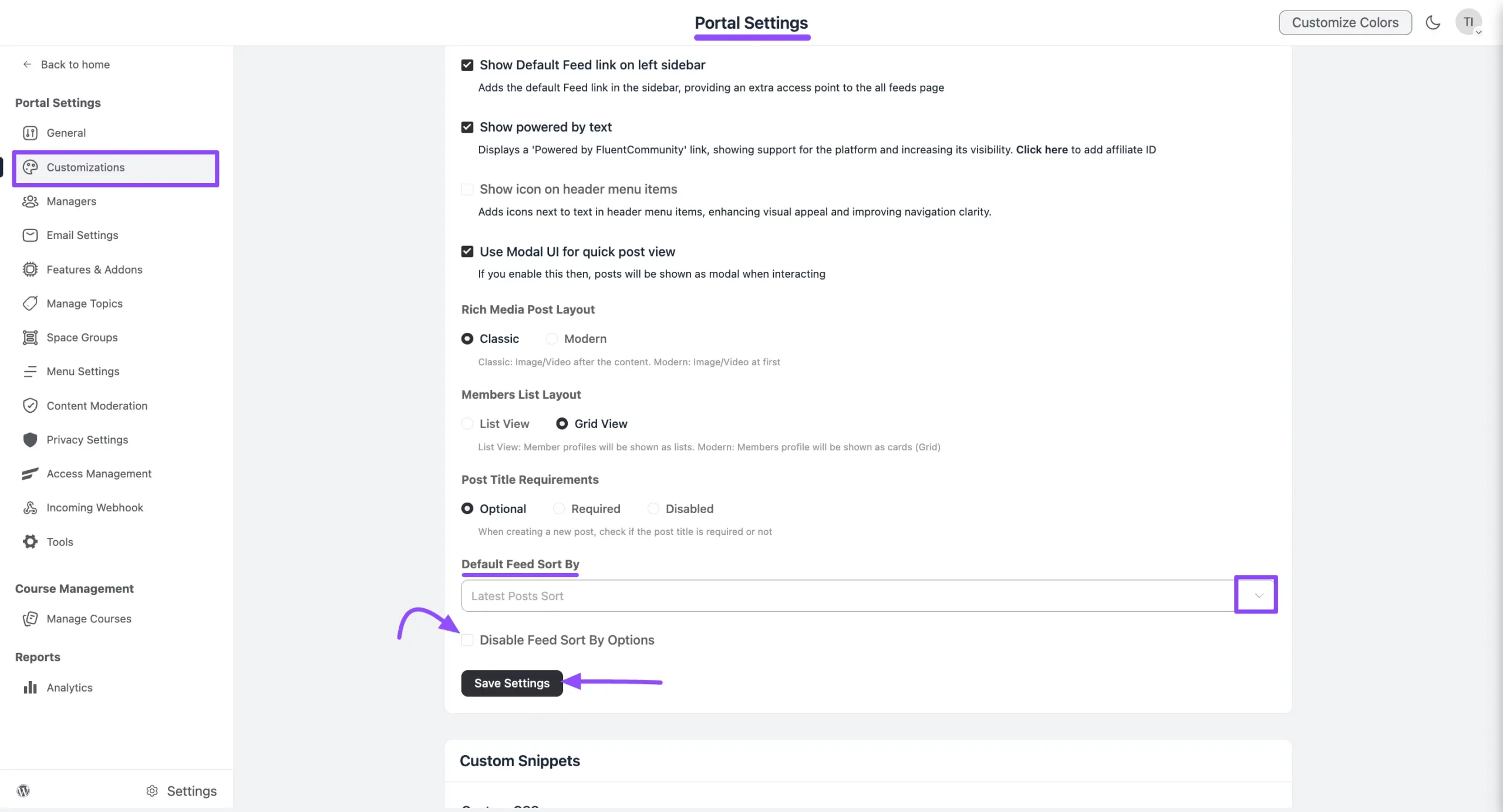
How to Sort Feed #
To sort posts, go to any community feed or space. In the top-right corner of the feed, you’ll see a Sort by dropdown. Now, choose the option you like to sort the posts right away.
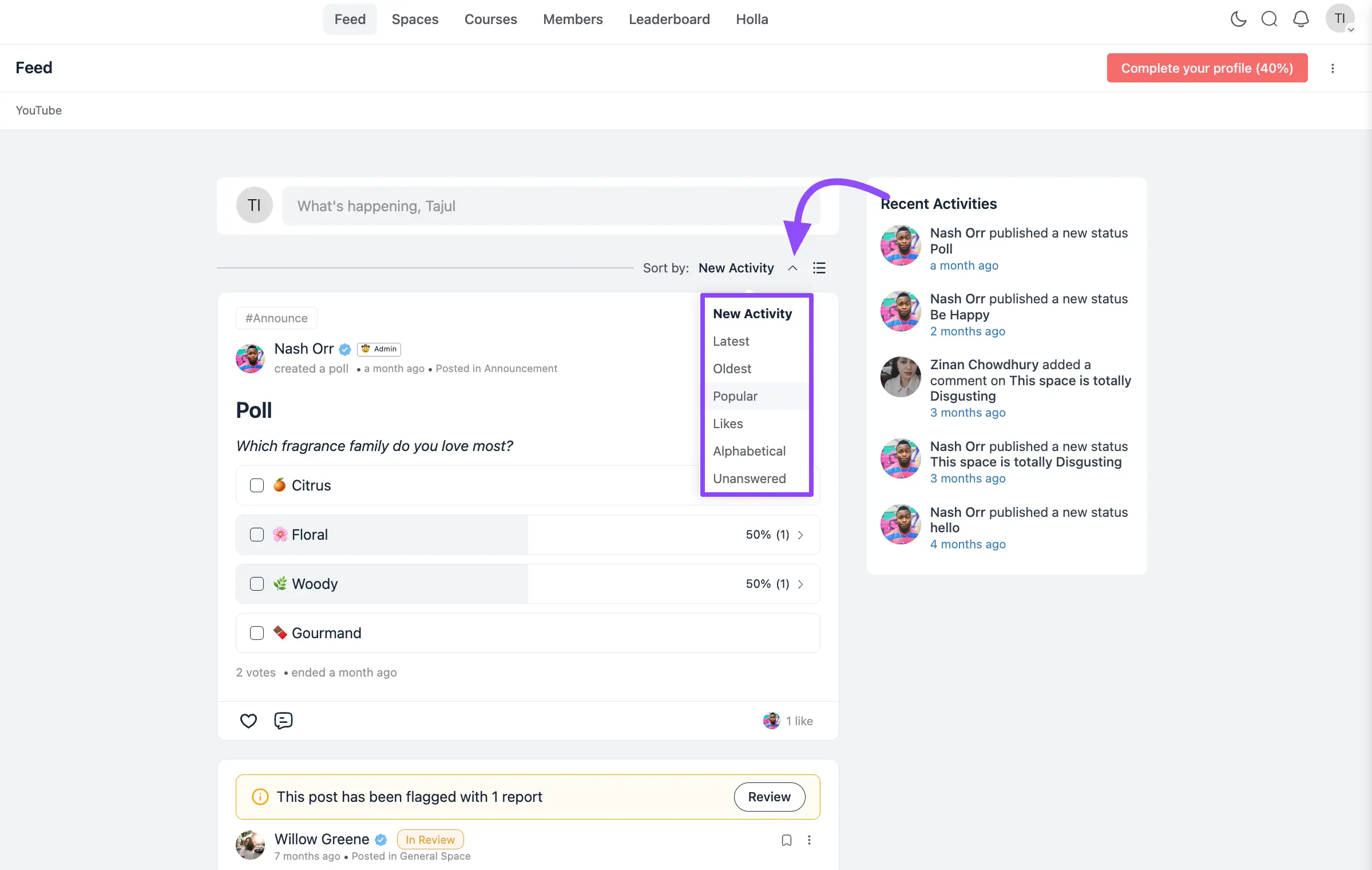
That’s it. If you have any questions, feel free to reach out to our support team. Thank you.





