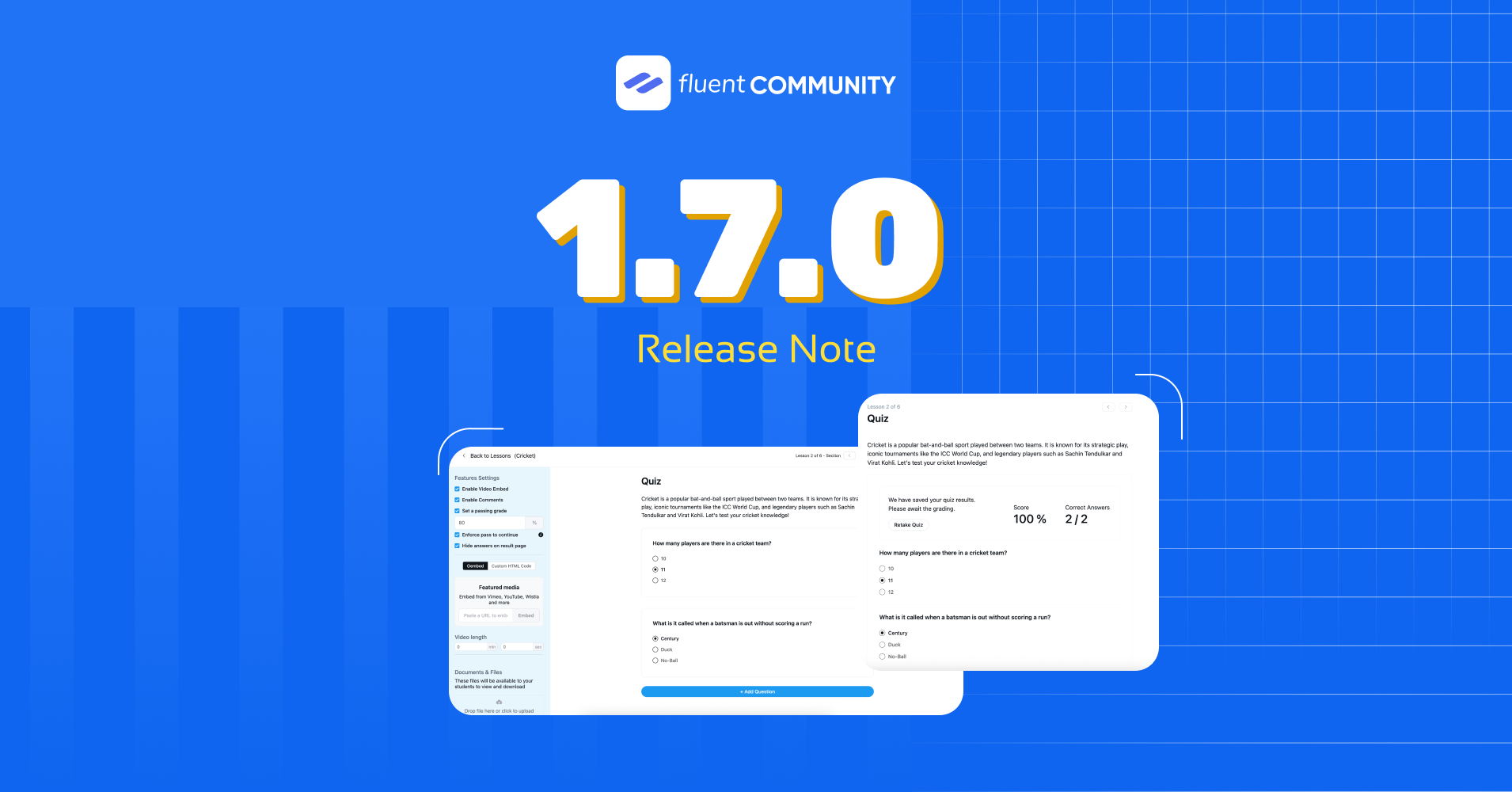
FluentCommunity 1.7.0: Quiz Module, Topic Selection Option in Spaces/Course Creation, & More
Welcome to FluentCommunity Version 1.7.0!
In this update, we’ve added some exciting new features to help you build a more engaging and easy-to-manage community. First, there’s a brand-new Quiz Module that makes learning more fun and interactive. Next, we’ve added a Course Completed Trigger for FluentCRM, so you can set up smart automations when someone finishes a course. We’ve also made it easier to stay organized with a Topic Selection Option when creating a Space or Course.
And finally, we’ve fixed some bugs and made overall improvements to give you and your members a smoother experience. Let’s take a closer look at what’s new!
Introducing Quiz Module
This quiz feature is designed to help course creators test their students’ knowledge simply and interactively. It’s part of an online lesson builder. Now you can choose from the Lesson or Quiz for your courses. Or, even, you can set the quizzes when each lesson, or the whole course, is completed. It’s up to you.
For the Quiz Module, everything you need is organized into two main areas: the left settings panel and the quiz content area on the right.
Starting with the Left Panel
On the left side, you’ll see a section called “Features Settings”. This is where you control how your quiz behaves:
- Enable Video Embed: When you check this box, you can attach a video to your quiz. This is helpful if you want students to watch a lesson before answering the questions.
- Enable Comments: If this is checked, students will be able to leave comments or questions on the quiz page. This is great for engagement and discussion.
- Set a Passing Grade: Here, you can type in the minimum percentage a student needs to pass the quiz. For example, in the screenshot, it’s set to 80%.
- Enforce Pass to Continue: When you turn this on, students must pass the quiz before moving on to the next lesson. This ensures they understand the topic before continuing.
- Hide Answers on Result Page: If this is enabled, students won’t see the correct answers after submitting the quiz. This is useful if you want to prevent answer sharing.
Adding Media
Next, you’ll see the Featured media section. Here, you can embed videos from platforms like YouTube, Vimeo, or Wistia. Simply paste the video URL and click the “Embed” button. This helps you give visual instructions or explain the lesson before the quiz.
Below that, there’s a spot to set the Video Length and upload additional files like PDFs or notes. These files will be available for students to view or download while taking the quiz.
Now, Moving to the Quiz Content Area (Right Side)
At the top, there’s a quiz title and a short intro paragraph. This gives students an overview of what the quiz is about. In this example, it’s about cricket.
Below that, you’ll find multiple-choice questions. Each question shows a list of answer options with round buttons (radio buttons) beside them. Students can only choose one correct answer per question.
You can easily add more questions by clicking the blue “+ Add Question” button at the bottom. This opens a new question box where you can type your question and provide answer options.
Each question box has a three-dot menu (⋮) in the top-right corner. Clicking this gives you more options, like editing or deleting the question.
Top Bar Actions (Right Corner)
- The Save button (blue) stores all your changes.
- The Published button shows that the quiz is already live. You can also unpublish it if needed.
- The navigation buttons (◀ ▶) help you move between different lessons or sections of your course.
After making necessary changes, the quiz preview page might look like this.
This quiz builder is easy to use. First, you set up how the quiz works using the left panel. Then, you create the questions on the right side. You can also add helpful videos and files to guide your students. Once everything looks good, hit Save, and your quiz is ready to go!
FluentCommunity is a complete community platform designed for businesses. Download now to create and manage your community.
Added Topic Selection Option in Space/Course Creation
In this update, we’ve also introduced the “Topic Selection Option” for spaces or courses. It helps to neatly categorize and organize content. First, you can choose up to 20 unique topics that best fit the material in your space. Then, by enabling “Make members select a topic,” you ensure everyone posting in your space picks a relevant topic, making it easier for other members to navigate and find useful information.
Moreover, you can simply click on “Manage all topics” to add or edit your topic list, giving you full control over how you group your space content. Finally, once you save your changes, members will be able to filter and locate different posts by topic, creating a more structured and user-friendly experience.
Localized Date time Smartcode
Imagaine you are announcing a meeting or an event and you want to show the date to your user’s timezone. You can do that now. Just provide the UTC date and time and FluentCommunity will show the date and time to the user’s date and time
Smartcode usage in a post: {{utc:2025-06-30 14:00:00}} format and it will show on the user’s timezone. Please make sure you use this format.
Improvements and bug fixing
- Added Fluent CRM Course Completed Trigger
- Added Missing Translations
- Fixed: UTM source in “Powered By” link
- Fixed: S3 Cleanup Issue on File Deletion
- Fixed: Document and File Upload Issue
- Fixed Unlisted Post Not Able to Publish
- Fixed Moderation Access Issue for Space Admin
- Fixed Profanity Word Not Detecting in Content Update
- Fixed: Lock Screen YouTube Embed Not Rendering
- Fixed: Analytics Report Not Working in Non-English Languages
Conclusion
FluentCommunity update 1.7.0 brings new features like the Quiz Module, FluentCRM Course Completed Trigger, Topic Selection during Space or Course creation, along with general improvements and bug fixes. These updates are designed to improve the user experience by making learning more interactive, automating workflows, keeping content better organized, and ensuring a smoother, more reliable platform for everyone.
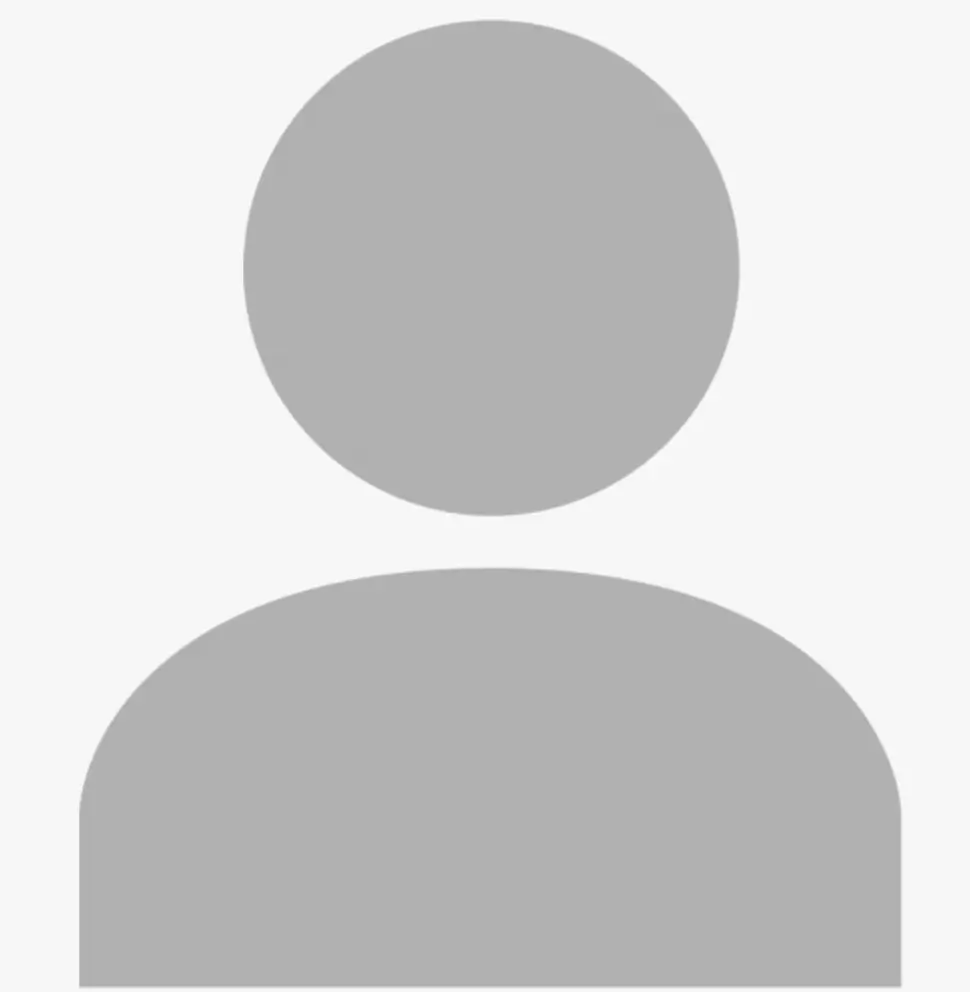
Shahjahan Jewel
Hello, this is Jewel, CEO & Head of Ideas at WPManageNinja. I am obsessed with WordPress since 2009. My aim is to be a user-centric developer first, and a serial entrepreneur second. You will find me discussing various tech issues and trying to come up with scalable solutions on different forums when I am not busy coding.
Table of Content
Subscribe To Get
WordPress Guides, Tips, and Tutorials





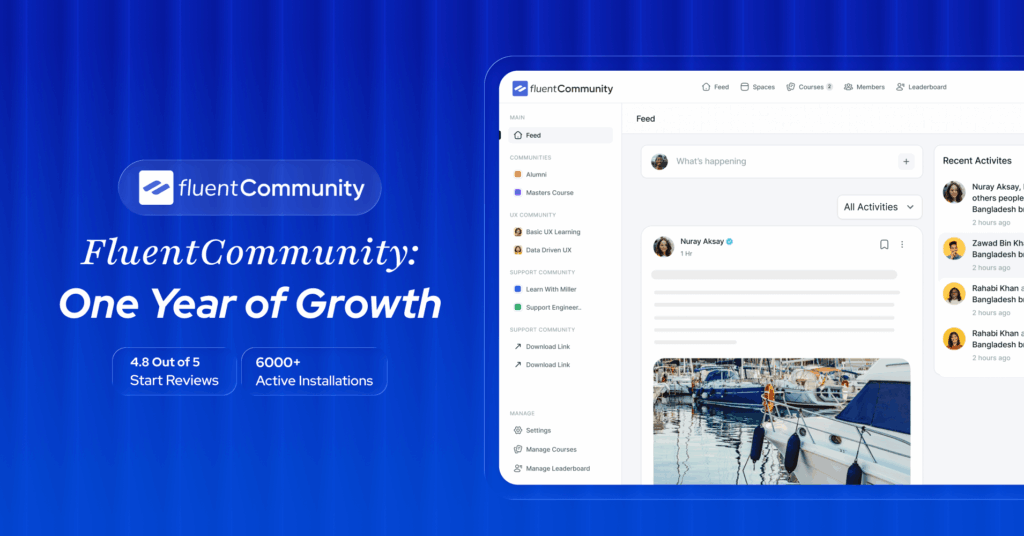
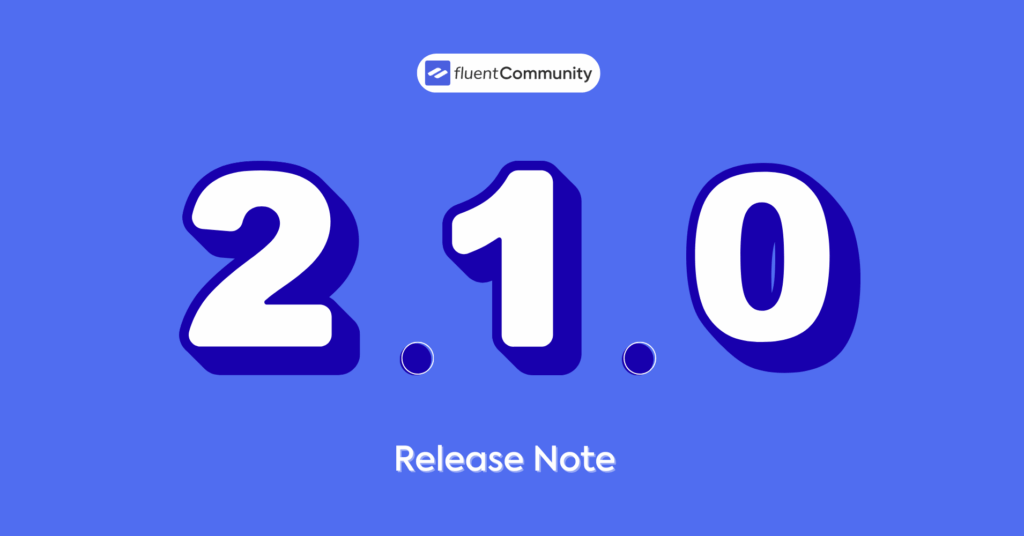

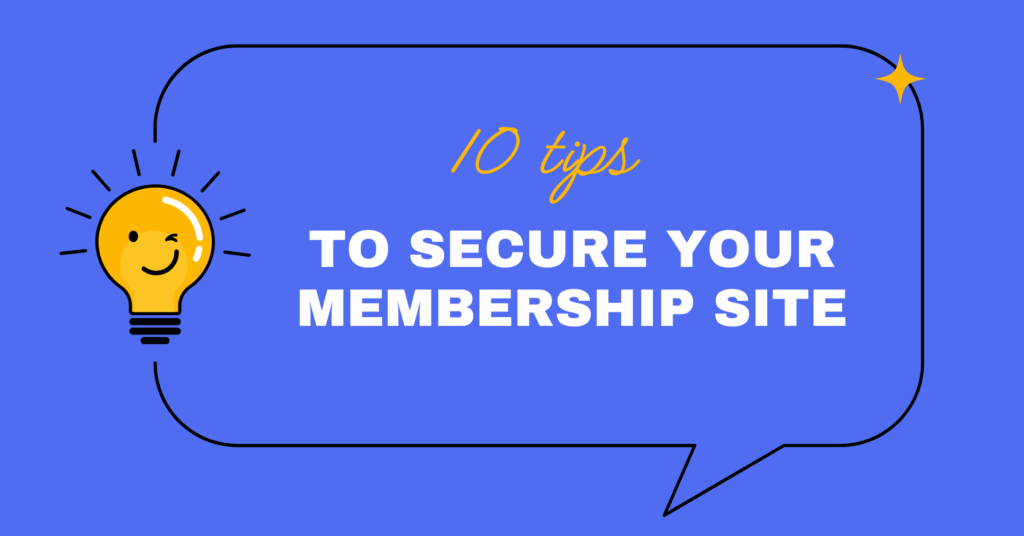
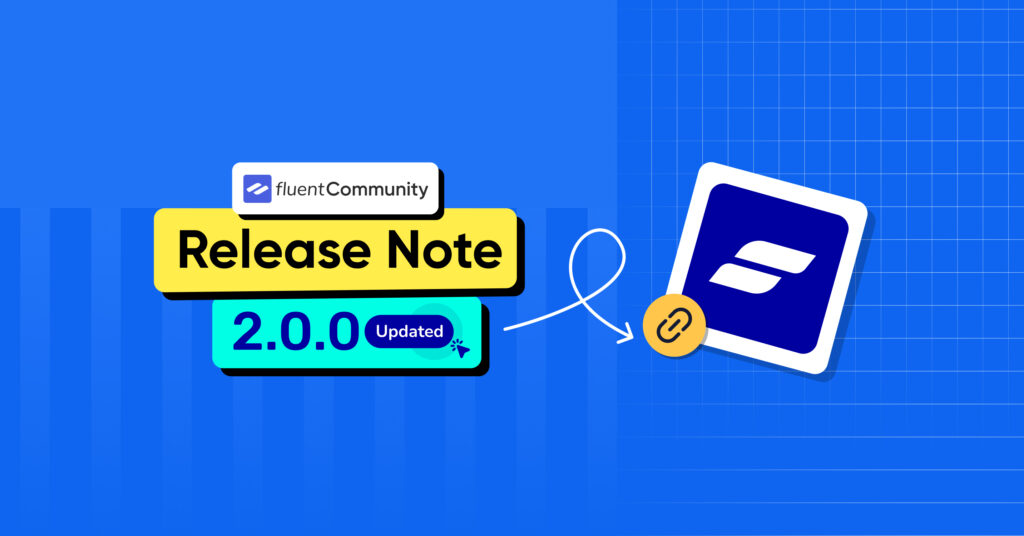
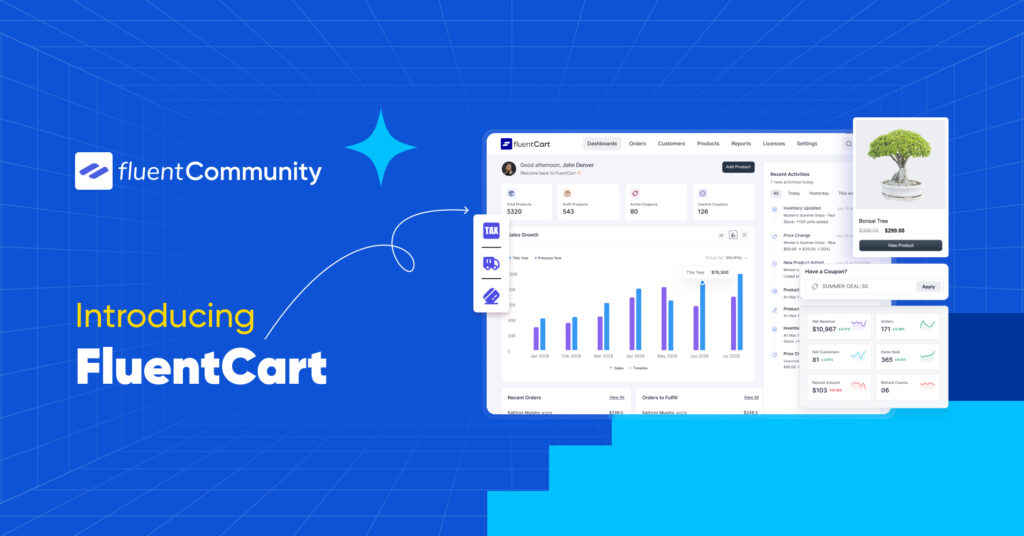

Leave a Reply